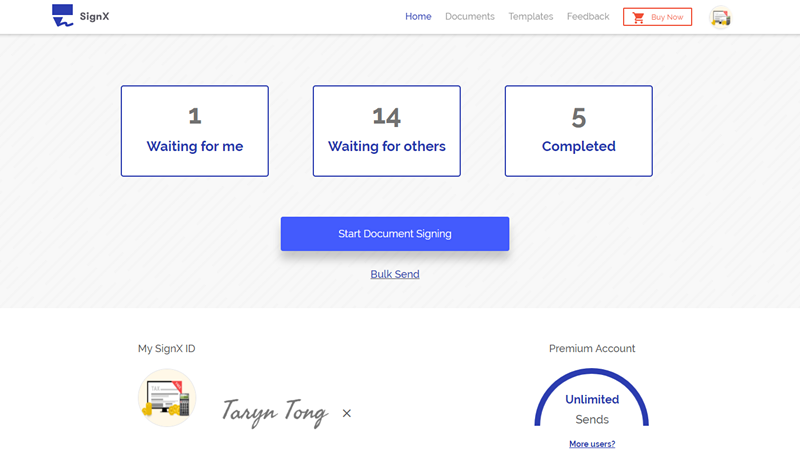Need to create digital signature? Digital signatures have made it easier for businesses and individuals to share encrypted information over networks that are not very secure. For instance, if you needed to have a company contract signed by multiple parties, you can save both your company and your clients time by using digital signatures. This is regardless of how sensitive the information in the digital contract is. The use of Private and Public keys during the signature processing secures the sensitive information. Here's how to create a digital signature in a secure and efficient manner.
Part 1 Why You Want to Create Digital Signature
Before we get to the process of how to create a digital signature, you need to have a clearly defined reason why you want to create digital signature. Your purpose will determine the security measures you employ and the methods you use.
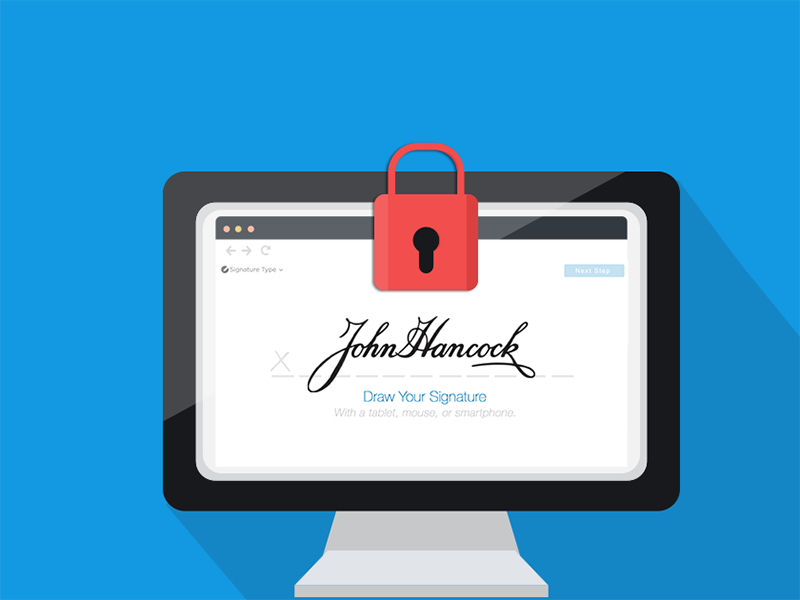
1. You Need a Third-Party Certificate Authority (CA)
When you need to exchange the documents or information with others, you will need to make use of a third-party certificate authority to create your signature. This is because in this case, there will be transfer of information from one person to another and as such you will need a way to secure the document and a way for others to verify its authenticity (using your public key).
2. You Don't Need a Third- Party Certificate Authority (CA)
If you simply want to sign the documents yourself with no involvement or participation from others, then you can do without a third-party CA. You can simply use a program that allows you to add your own signature and protect the document, as we shall see shortly.
Part 2 How to Create a Digital Signature with or Without CA
1. How to Create a Digital Signature with Certificate Authority
The following is a simple step by step guide to help you create a digital signature with CA.
Step 1:
Decide on the third-party CA software to use. In most cases, you will have to create an account with the service before creating a signature. Create a digital signature and then select your private and public keys.
Step 2:
Sign the documents using the signatures you just created and encrypt them using your private key. Most services at this point will allow you to send the documents to others for verification and signing.
Step 3.
Ensure that you make your private key available to the recipients of the document. Without it, they will be unable to access the document. They will verify your identity by entering your public key and verify confidential information using your private key. Once they sign the document you should be able to access it and verify their digital signatures in turn.
2. How to Create a Digital Signature without Certificate Authority
If you intend to simply add your own signature to a document, you don't need elaborate Certificate Authority software to do this. Here's a simple step by step way to do this.
Step 1:
Just because this process is less involving than using CA doesn't mean that you won't need software. The good news is that most software with digital software capabilities are easy to use. Select a program that offers digital signature features. It can be MS Office programs although for best results we recommend a more elaborate solution like PDFelement 6.
Step 2:
Download and install the program to your computer and then open the document you want to sign. Please note that the document will be converted to PDF. Once it's open, click "Protect > Sign Document" to choose an ID to sign the document. If you don't already have a signature, it allows you to easily create one. Simply click on "New ID" and follow the instructions on the screen.