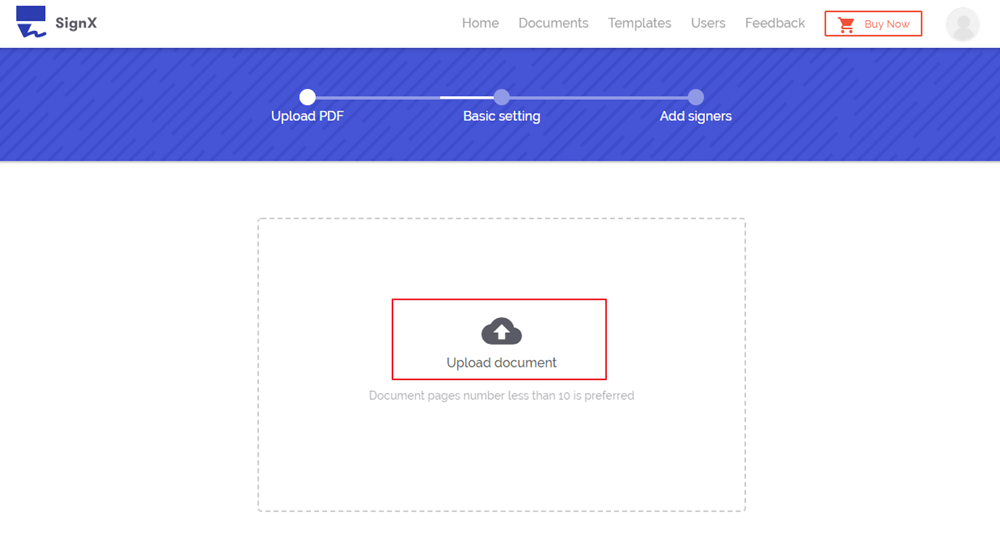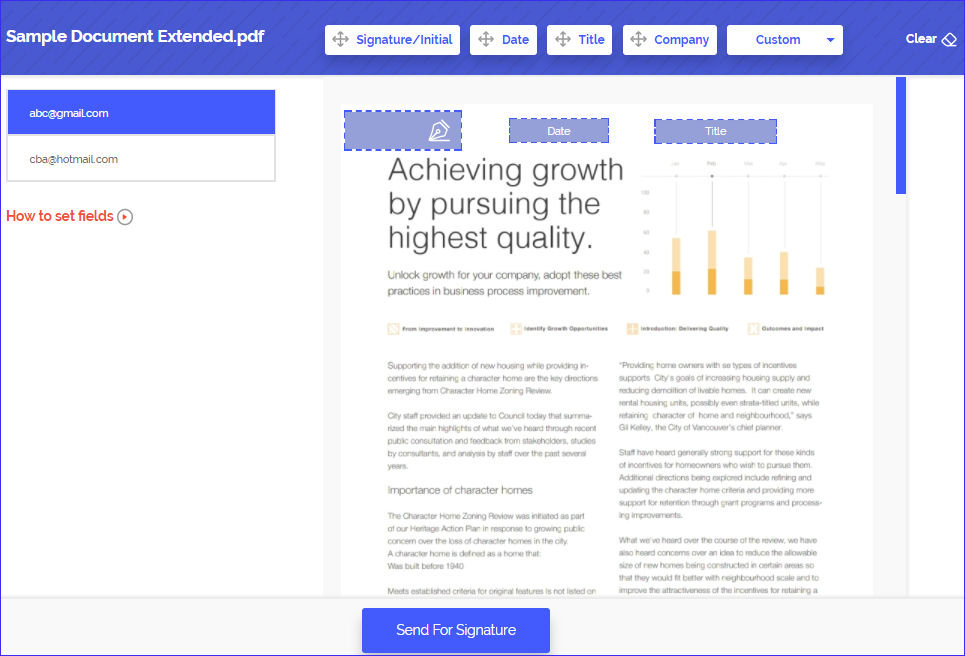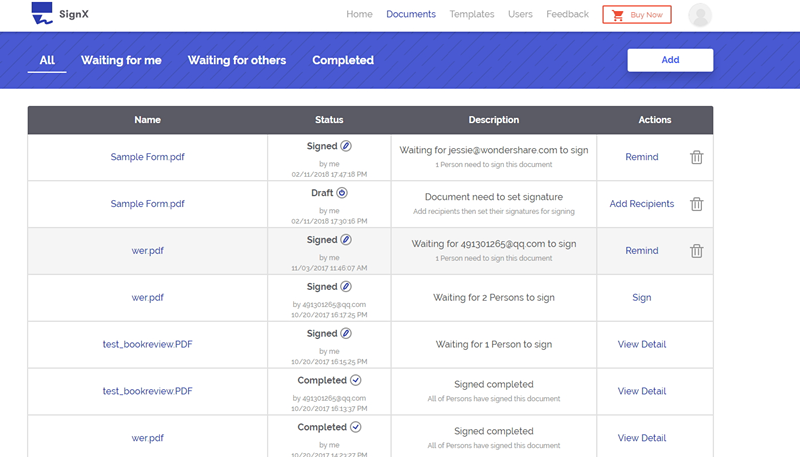The main advantage of using an e-signature service is ease of access. Documents that have been electronically signed are more convenient to handle than traditionally signed ones. That said, the ease of access still depends on the service you use to electronically sign the document. DocuSign is one of the most popular e-signature services online and in this article we are going to look at how easy or hard it is to access DocuSign documents. We are going to look at how to sign documents that have a DocuSign Access code.
Part 1DocuSign Alternative with More Secure Access to Documents

To ensure the security of your document and make the process easier and less confusing, you need an easier and better alternative to DocuSign. The best is Wondershare SignX and here are a few reasons why you should choose SignX over DocuSign.
- Signatures applied to documents are legally binding and enforceable
- You can monitor the documents signed using this service from any device, further adding to the convenience that SignX brings to the table.
- Access codes are easy to use and you won't have to worry about confusing security codes as well. Also, the access code is a simple four-digit code that is easy for the recipient to remember and use.
Here's a step by step tutorial to help you access documents.
Step 1: Upload PDF
Begin by logging in to your SignX account. If you don't have one, create one and then sign in. Click on "Send New Document" to browse your computer to upload the document you wish to sign.
Step 2: Set Access Code
Right below the document, enter the Access code you wish to assign to the document. This is one way to ensure the security of the document. Once you've selected a suitable access code, click "Apply" and then click "Next" to continue.
Step 3: Add Recipient Emails and Set Signature Location
Enter the email addresses of the recipients of the document. To set a signature location, click on the recipient's email and then click "Signature" tab to drag and drop the signature field to a location within the document where you want the recipients to sign the document. Click "Send for Signature" to finish.
Step 4: Access the Document with Access Code
Each of your recipients will receive an email with the document. Ensure that you also send them the Access Code so that they can easily gain access to the document.
Step 5: Access the Signed Document
Once the document has been signed, it will appear as "Complete" on your dashboard. Click on the documents to view details about it. You can also click "Download" to save the signed document.
Part 2How to Access DocuSign Documents with an Access Code
Situation 1: How to Access DocuSign Documents that I Signed
Accessing DocuSign documents depends on whether or not you signed up for an account with DocuSign before you signed a document. If you had created a free account, simply log in to your account with your email and password and the documents you've signed will be listed on your account.
If you don't have a DocuSign account, follow the steps below:
- Step 1: Open the "Completed" email that DocuSign will send to you once all the recipients have signed the document.
- Step 2: The document may be attached to the email, click "Review Document" to open it in your browser.
- Step 3: And then click on "Access Documents", and in the new window, paste your access code and click "Go". Then you'll be able to manage the documents you have signed.
Situation 2: How to Access DocuSign Documents with an Access Code
DocuSign users have several ways to ensure that the document is only signed by the people who are mean to sign it. One of these ways is to add an access code. When a sender requires an access code, you will not be able to sign the document until you enter the Access Code. For added security the access code is not sent with the document, the sender has to give the recipients the access code separately.
Here's how to access DocuSign Documents that have an access code.
- Step 1: Open the DocuSign email and then click on "Review Document" and the access code dialogue box will open.
- Step 2: Enter the access code that you were provided with and then click "Validate". If you don't have an access code click on "I never received an Access Code" and the sender will receive a message telling them to send you an access code.
Part 3Shortcomings of Accessing DocuSign Documents
- While the access code adds a level of security to the document, there is still a way to sign the document using a security code that is not so secure but easy. Most people may choose the security code.
- The security code and the access code can confuse the sender jeopardizing the security of the document.
- Recipients of the document are likely to get confused over whether they need to use a security code or an access code. This can mean a significant delay in the time it takes to sign the document.