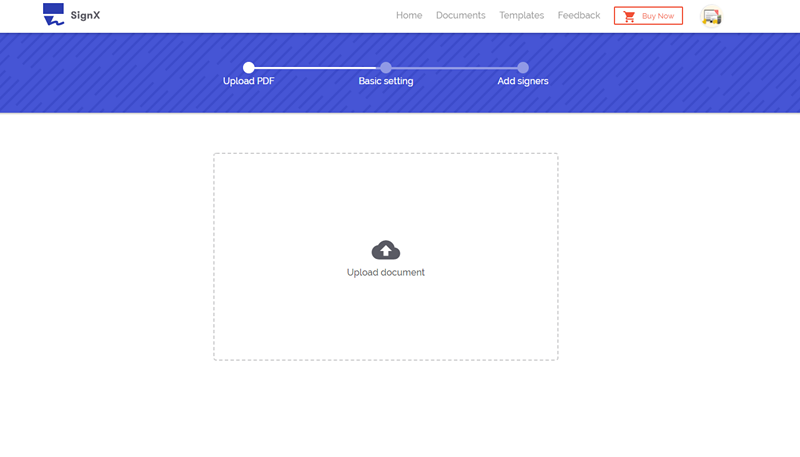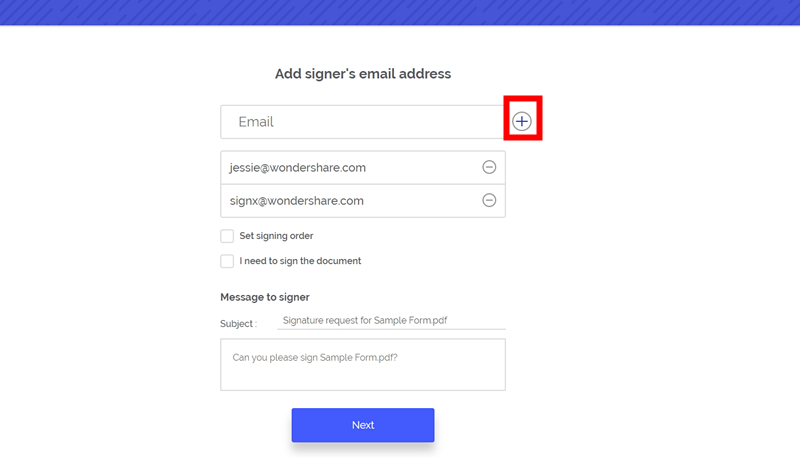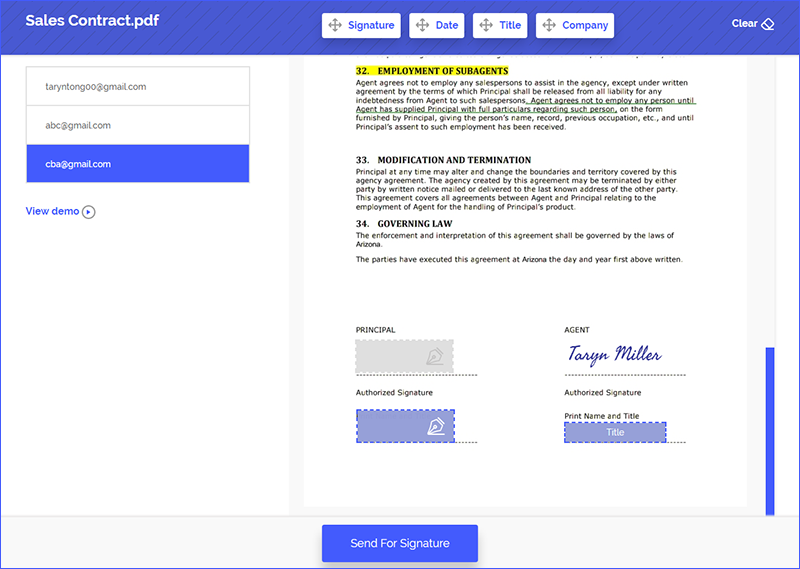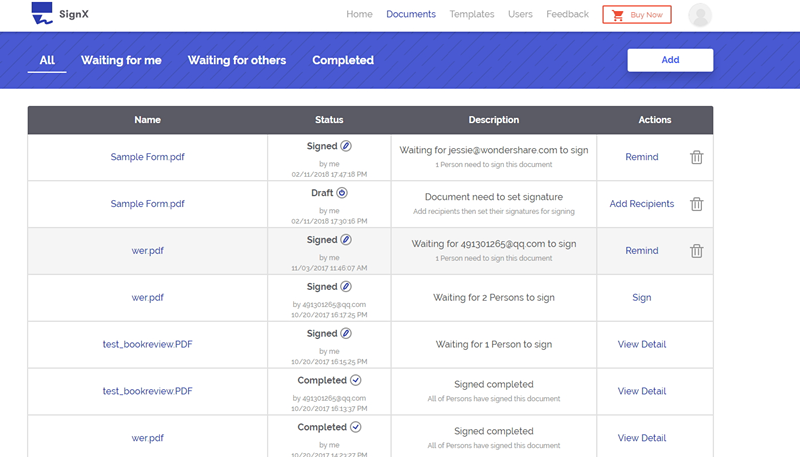DocuSign has established a name for itself in the world of electronic signatures. But, how to use DocuSign to sign PDF? This is a question asked by everyone who wants to learn how to electronically sign a PDF with DocuSign. We have used DocuSign and listed how to use it for signing a PDF file here. Check it out!
Part 1Best Alternative to DocuSign for E-Signing PDF

Wondershare SignX is the best alternative available to DocuSign. It is not only more affordable than DocuSign but also very easy to use. It contains everything that is important to create a legally binding signature and send it to other parties. The process to do all this is much simpler and organized than it is in DocuSign. There are absolutely no unnecessary steps involved that would be time-consuming. You can access and change your settings at all times. You enjoy the great ease of access with SignX. It is the best electronic signature solution available.
- Templates can be created and saved for reuse
- Audit trails ease document and signer tracking
- Simplified document management
- Centralized dashboard to show all your account activities at one place
- Offers secure collaboration with cloud
- Signature maker for any device to create pixel perfect signatures
- Password protection, SSL Encryption, and Access code security
1) UPLOAD PDF
It is important that you are registered and signed in with SignX. After you reach your account's home, you will find the button "Send New Document" under the centralized dashboard. Click on it to get the "Click to Upload" pop-up. Click and browse for your PDF on your computer. You can upload PDF from the cloud that you've integrated with your SignX account. You can upload PDF files that are up to 20 MB file size.
2) ADD RECIPIENTS AND SET SIGNATURE LOCATION
After uploading the PDF, click "Next" twice and enter emails of recipient parties. Use the (+) sign to add multiple emails. After that, select if you want to sign the document first or last using the radio buttons, "Sign First" and "Sign Last". Click "Next" and create a message for all signers and inform them any important information you want, related to the document.
When you click "Next", you will get a screen where the names of all the recipients (including you) will be displayed at the left. Simply click on each name to assign signature position on the document. To add your own signature, just drag and drop your signature to your signature location.
3) SEND FOR SIGNATURE
After writing the message and assigning signature location and inserting your signature (optional), just like "Send for Signature". All the parties involved will receive the PDF in their email, sign it at their assigned position and send it back to you. If recipients are informed already, this should not take long.
4) MANAGE THE SIGNED PDF
You can manage your signed PDF files easily from any location at any time. You can use any device to access SignX secure server where your signed documents will be stored. You don't need to go somewhere or do something special to access your documents. You can comfortably access your documents sitting at your residence or workplace. You can keep an eye on on-going activities too. You can sign and receive documents from any internet-enabled device.
Part 2How to Use DocuSign to Sign a PDF
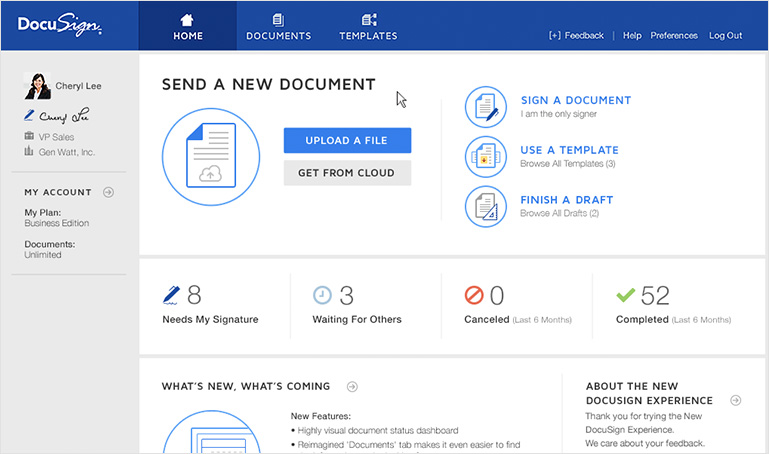
- CREATE YOUR ELECTRONIC SIGNATURE - For signing any document, you will need to create an electronic signature first. You can create your signature by selecting one from DocuSign gallery, create one with your touchscreen device or mouse or upload your handwritten signature.
- UPLOAD THE PDF - You can only upload the PDF when you are registered and logged in with DocuSign. After that, you can upload the PDF you need to sign.
- DECIDE SIGNATURE LOCATION - You will need to drag and drop signature field on the PDF on the location you need the signature.
- SIGN AND SEND - Sign the document electronically and then you will need to email it to the involved parties.
Shortcomings of Signing PDF with DocuSign
- DocuSign is a very costly electronic signature software
- Templates meant to be used for real estate look terrible
- DocuSign doesn't have an autosave feature
- You don't have greater ease of access with DocuSign
- DocuSign can use more admin controls and functionalities
- For an existing account, you can't change password settings
- If you are not an advanced user, you will feel it's too time-consuming