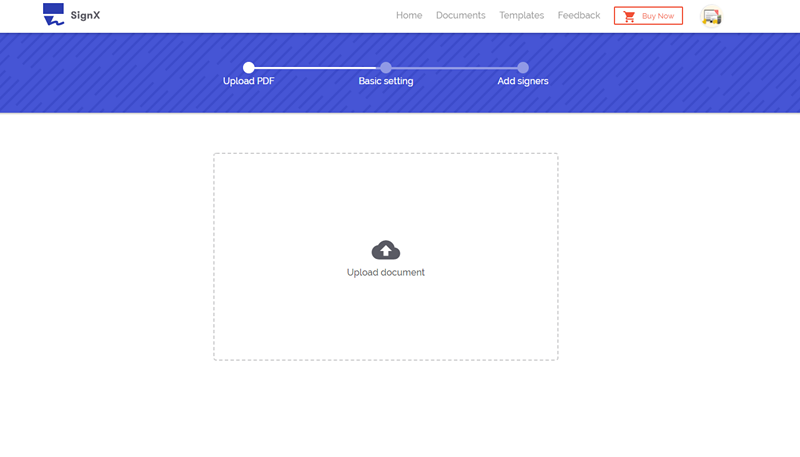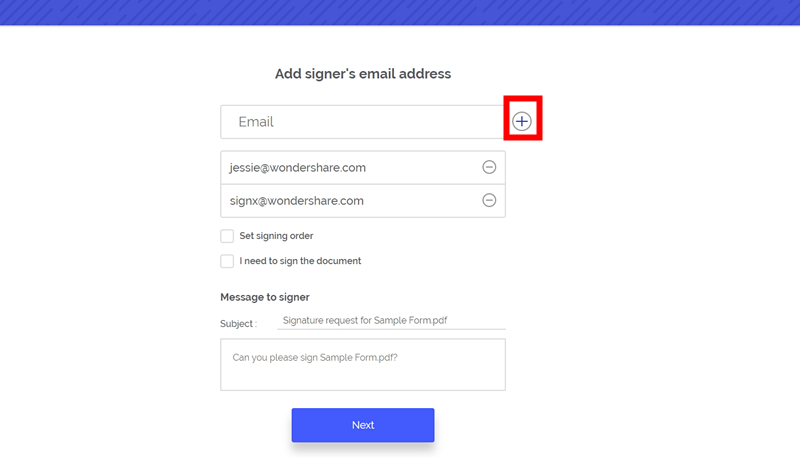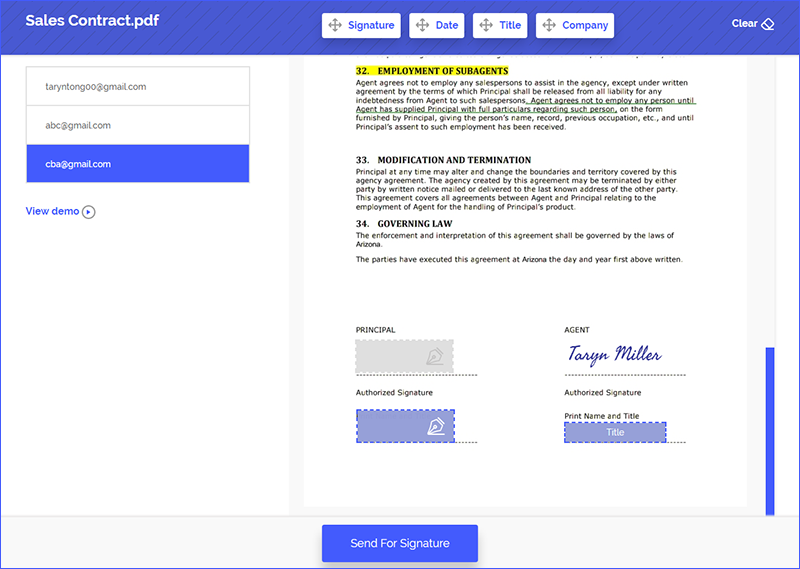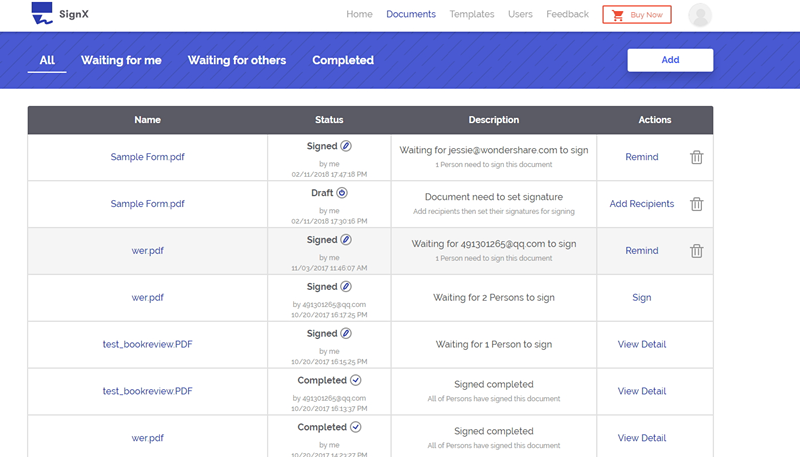Google DocuSign collaboration is a popular one on the internet. DocuSign Google has come together to bring electronic signing to the cloud. DocuSign is an electronic signature software and Google Drive is a cloud storage service. DocuSign Google drive collaboration can make it easier to electronically sign the documents and get them signed online. If you want to learn more about this DocuSign Google app, you have reached the right page.
Part 1A Better Choice to DocuSign for Google Drive

The best and most fuss-free alternative to DocuSign for Google Drive is Wondershare SignX. It doesn't require any additional download or extension installation. It also doesn't restrict you to a specific browser. You can easily access your account from any browser on any device, at your will. It doesn't mean that SignX cannot be integrated with the cloud.
Main features of SignX include:
- A centralized dashboard to show your account activities at one place
- Create pixel perfect signatures using your mouse or touchscreen device
- Triple protection of Password, SSL Encryption, and Access Code
- Audit trails to trace IP, email ID of the signer
- Assign signature locations in the PDF file for all parties
1) UPLOAD DOCUMENT
Register yourself on SignX website. Sign in into your account and click "Send New Document" button. A pop-up window will open with the text "Click to upload". Click (+) and upload your file by browsing to any location of your computer. You can also upload from cloud storage like Dropbox, Google Drive, OneDrive, etc.
2) ADD RECIPIENT AND SET SIGNATURE FIELDS
After upload, add "Access Code" as per choice. Click "Next", Click (+) to add emails of all parties.
After clicking "Next", you will reach the window where there will be a list of involved parties. Click on each to assign a signature location for each one.
3) SEND FOR SIGNATURE
You can write a customized message for informing the parties about any specific instructions. After assigning signature position, you can click "Send for Signature". The parties will receive it in their mail. They can sign it at their will and send it back to you.
4) MANAGE THE SIGNED PDF
Management of signed documents is easy. You can access your documents on SignX secure server. You can use any device- smartphone, laptop or tablet to access, edit or insert a signature in your document. Sitting in the comfort of your office or home, you can manage your documents any time at your will.
Part 2What is DocuSign for Google Drive and How to Use It
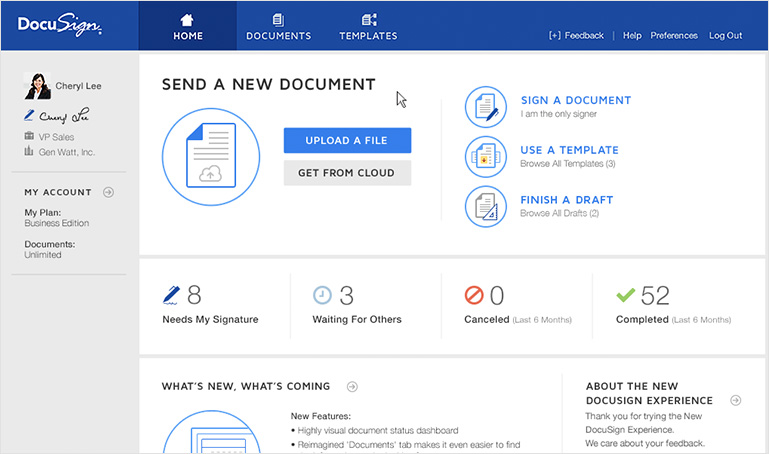
DocuSign for Google Drive is a combination of an electronic signature software and a cloud storage to make the signing process easier and more convenient. You can keep the sign the documents using DocuSign and keep it in the cloud using Google Drive, which makes it accessible anywhere. You will not need to download it to a physical drive to view it. Steps to use this combo:
- HAVE A GOOGLE ID - You will need to have an email ID from Google to sign into Google Drive. DOWNLOAD GOOGLE CHROME - You will need to download this specific browser.
- DOWNLOAD DOCUSIGN CONNECTOR FOR GOOGLE DRIVE- You will have to download DocuSign connector, which is an extension, from Google Chrome extensions web store.
- OPEN FILE - After download and install are finished, open a file from Google Drive by right clicking, select "Open with", and then select "DocuSign".
- CHOOSE SIGNERS - When the file opens in DocuSign window, select who needs to sign it. "Only me", "Me and others" and "Only others".
- MANAGE SIGNED DOCUMENT - After the document is signed and is complete in all respects, it will be automatically placed in "DocuSign Completed" folder.
Part 3Tips for Using DocuSign for Google Drive
Shortcomings of using DocuSign for Google Drive:
- Google Drive if used with Docs, is confusing as documents disappear and are replaced by Drive.
- DocuSign for Google Drive only works with Google Chrome browser.
- For using DocuSign for Google Drive, it makes you install an extension.
- When uploading a file from the computer, it puts a logo with a sign.
- Sometimes, it fails to insert signatures because of some glitches.
- Lacks some very basic features
Some useful tips for using DocuSign for Google Drive are:
- Sign in from Gmail to open document from Preview mode, sign it and send back without leaving your inbox
- Integrate Dropbox and send documents directly from that for signing
- Make sure you have reviewed "Control permissions" on documents in Google Drive for added security Use "Drag and Drop" feature to upload documents to drive
- It's a great option if you are looking for basic signing and storage software