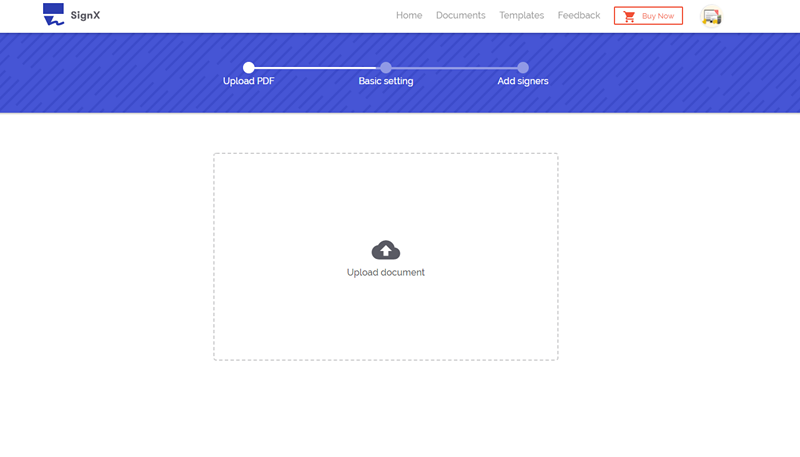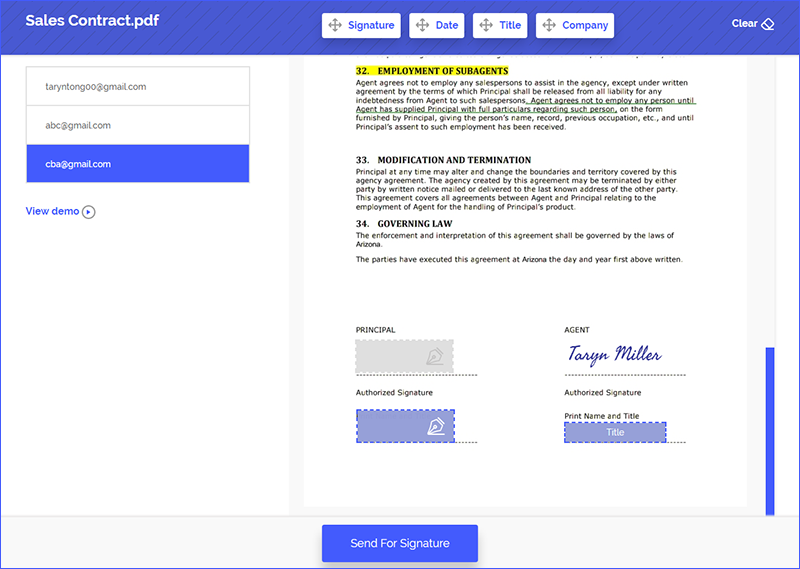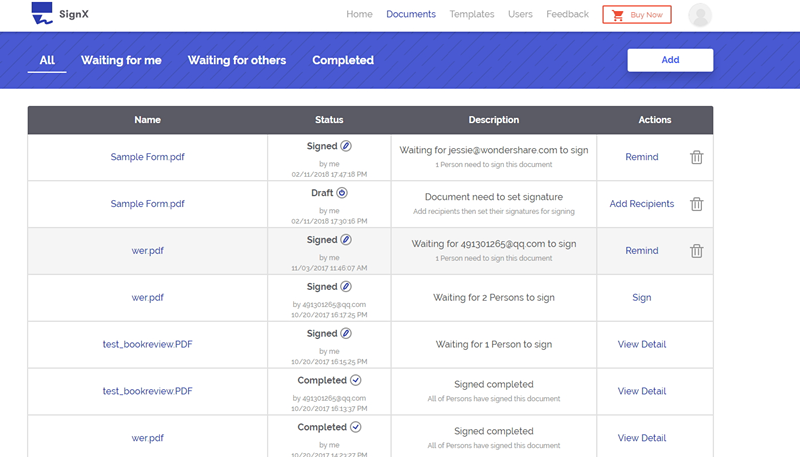Big companies love to have all their documents in one place. They love shareable networks, an option that allows the company and its employees to share documents within the network. SharePoint is such app by Microsoft that empowers teamwork. Thanks to SharePoint, individuals, organizations, or just any group can share, discover, and collaborate on any content they have, from anywhere, and on any device they have. With Office 365, the new product by Microsoft, SharePoint online offers even more security and access from anywhere. DocuSign for SharePoint is a great way to easily manage the bulk of documents in your company.
Part 1An Easier to Use Tool than DocuSign for SharePoint

Any software can be replaced nowadays. And no matter how great you think one app is, there is always a better alternative. In the case for DocuSign, that alternative is Wondershare SignX. The software is much better, easier, practical, and cheaper electronic signature online software.
The main features include centralized dashboard, complete and detailed audit trail, options for creating your own signature, document editing, real-time notifications, multiple users management and much more. Simply put, SignX does everything DocuSign does, and much more for a cheaper price.
Here is how to use SignX - the best DocuSign for SharePoint alternative:
Step 1: Upload PDF
Start by uploading your PDF document by clicking "Send New Document". You can upload a document from any device, and from any place. For example, you can use your desktop computer, but you can also upload a document from cloud-based services like Dropbox.
Step 2: Send for Signature
Once you've uploaded the document, add recipient emails. If you need to sign the document as well, you can just check the box "I need to sign the document".
You can now enter signing fields for others using drag and drop. This step is aimed to ensure the recipients sign the right place in the document. Once the document is ready, click "Send for Signature" to send it for signing.
Step 3: Manage the Signed Documents
Once you've sent the document, you can check the process of signing in the centralized dashboard. Your documents are shown in three sectors: pending approval, signed, viewed by the recipient. And you will get notifications for every step of the way.
Part 2An Introduction to DocuSign for SharePoint

Human resources managers use DocuSign for SharePoint to onboard new employees and manage documents, which ultimately frees time. But you do much more. You can work faster, reduce your costs, and ultimately, deliver better support for your customers.
DocuSign for SharePoint enables companies of any size, or groups to send, sign, and track documents from their document library. And they can do this anytime, anywhere, and on any device they want. Some key features of DocuSign for SharePoint include:
- Signing and sending documents for signature
- Automating existing business process and workflows. Just select documents in your SharePoint library, and then specific signing workflow using DocuSign.
- Administrative control and document management. You can manage users, ensure compliance, grant access to individuals, and maintain centralized location for all documents in your organization.
Part 3An Tutorial to DocuSign for SharePoint

To use DocuSign without leaving SharePoint, follow these steps:
- Log into your SharePoint library
- Select onboarding documents
- Once the documents are selected, you can start the process. The best part is that DocuSign allows users to use pre-defined templates
- When you onboard the document, you can select who needs to sign the document
- Enter email addresses of recipients
- Preview the document
- Send for signing
- You can continue to work in SharePoint, and the best part is that recipients do not need to have DocuSign installed on their device. They can receive, review, and sign documents nevertheless
Shorcomings of DocuSign for SharePoint
The process of using DocuSign for SharePoint might seem smooth and seamless. But every process has its shortcomings, and in this case, it comes from the way DocuSign works.
One of the biggest shortcomings of using DocuSign is that the software requires authentication from recipients. Another common problem that users have reported is that DocuSign requests often end up in the spam mail due to filters. This delays the process, as your recipient is unaware you've sent a signing request. Tagging is one area where DocuSign needs improvement. Users are looking for more drag and drop options. Last, but not least, when you are typing a recipient or email that you've used before, DocuSign is a bit slow to show up used emails and names.
Part 4Tips for Using DocuSign for SharePoint
Here are some quick tips how to make your DocuSign for SharePoint experience better.
- Add a profile picture to set yourself apart from others. You want to look professional after all
- Leverage the message box. When you send a document, the first thing people will see is the message box, so make sure it is good. You can find the message box at the bottom of the page. Make sure to make it personal, and include name, job, title, and company
- Upload a customized handwritten signature that you can use again and again.