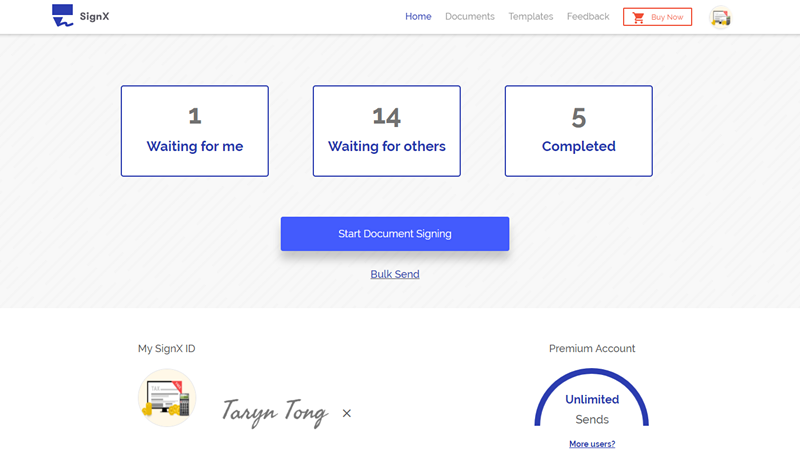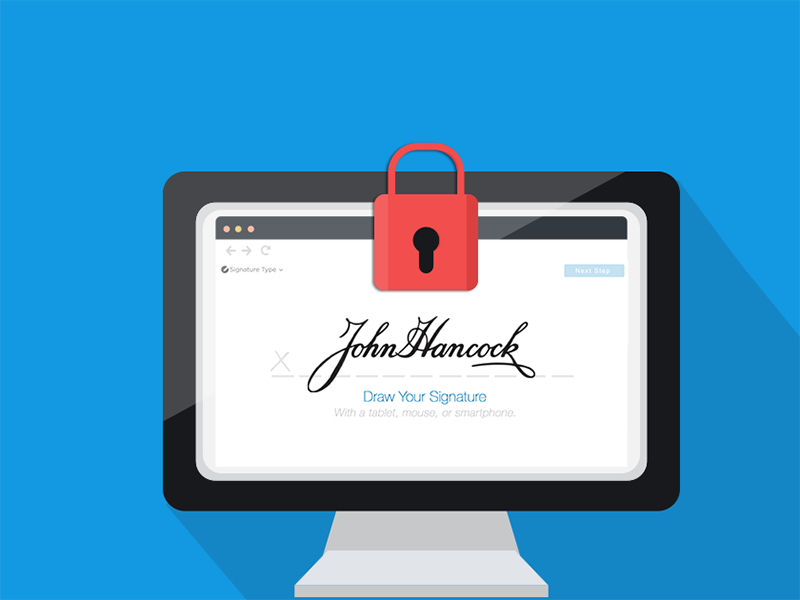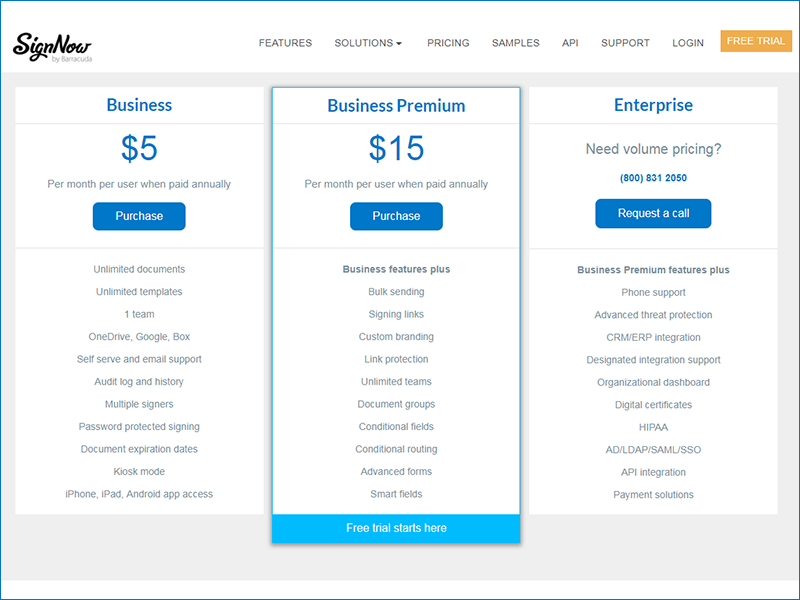If you are someone who uses HelloSign for electronic signatures, it is obvious that you wished for HelloSign Gmail. Now, what is HelloSign for Gmail? It is an extension for the browser that will enable you to sign the documents from inside Gmail. HelloSign Chrome extension is easily available in the Chrome add-on store. All you have to do is install the said extension in your browser and Hellosign Chrome will be ready for you!
Part 1 A Full Introduction to HelloSign Gmail
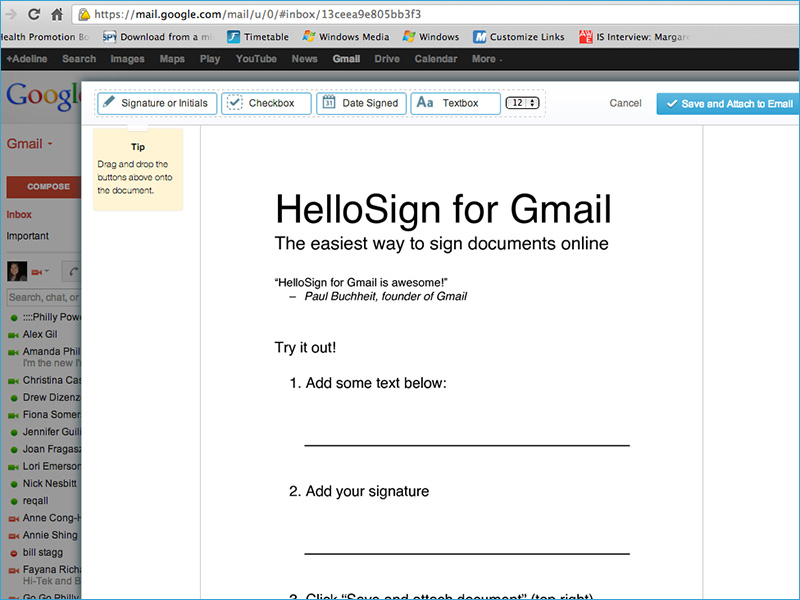
Imagine how much time you would save if you could simply attach your legally binding electronic signature without ever leaving your Gmail inbox? That's right. It has been made possible by HelloSign for Gmail. Traditionally when you receive a document of importance in your email inbox, you have to first download it from there and then upload it to HelloSign API. After that, you can proceed to the electronic signing.
Using HelloSign for Gmail considerably reduces the amount of time wasted in this process. When using HelloSign Gmail, you can sign the document as soon as it arrives, without having to download it. All you need is the HelloSign chrome extension.
- You can increase the speed of e-signing your documents
- You can keep your signed files safe in your HelloSign account
HelloSign for Gmail Pricing
HelloSign extension offers various kinds of pricing options. However, you don't have to pay without knowing you actually need it. For this purpose, a sufficient 30-day free trial is available for new users.
i) Free Plan
- You can sign 3 documents every month
- You can only attach one sender
- Templates will not be available in free plan
- You will receive audit trails
- You will have access to status notifications
ii) Pro Plan
- Starts at $13 per month
- You can sign unlimited documents every month
- You will have access to one template
- Audit trails will be available to you
- You can integrate it with Google business applications
iii) Business Plan
- Starts at $40 per month
- Can sign unlimited documents every month
- You will have access to five templates
- Audit trails feature is available
- Data validation, in person signing and more features
iv) Enterprise Plan
- Price depends on number of users
- All features of Pro and Business plan available
- Advanced admin features available
- User reporting functionality is present
- Many more special features.
Part 2 How to Activate and Set up HelloSign for Gmail
In total, HelloSign offers 3 packages that are priced differently according to the features included. It also offers plans for freelancers. You can try the program for free for a period of 30 days.
i) I. Step 1- Sign up for HelloSign
For getting the chrome add-on to work, you must sign up with HelloSign. If you don't have a verified account with the company, installing the add-on will not work. Go to HelloSign home page and click on "Sign up Free" to be taken to the relevant page. You will need to click a verification link to authenticate yourself. Now that you have a HelloSign account, you can proceed to the next step.
If you already have a HelloSign account, you don't have to make a new account.
ii) Step 2- Go to Chrome Add-On store
Now, open the side option on Chrome browser and click on "Add-ons and Extensions". Now click on "Browse for more add-ons". This will open the add-on store. Search for "HelloSign for Gmail" and install it into your browser. It might ask you for granting permissions, which you should grant. Once the extension is installed, it is recommended to restart the browser.
iii) Step 3- Open the Gmail inbox
When you restart your browser, you can open Gmail to test the installed extension. Now whenever you receive a file that is capable of being signed, you will see a Sign button mentioned near your attachment.
Part 3 Software You May Try besides HelloSign for Gmail

HelloSign is a decent software for e-signing within Gmail, but if you need something smoother and faster, the recommendation will be SignX. This program also offers an easy to attach extension that will help you sign documents straight from the inbox. Using the main interface of SignX, you can also create your own electronic signatures which you can send via Gmail or anyhow you like!
- Upload, sign and send your documents within minutes
- Legally binding signatures that are easy to attach
- Editing digital documents made easy
- End to end encryption to protect your data
- Bulk sends documents to multiple persons for signature
- Templates available for store your samples
- Multi-users support