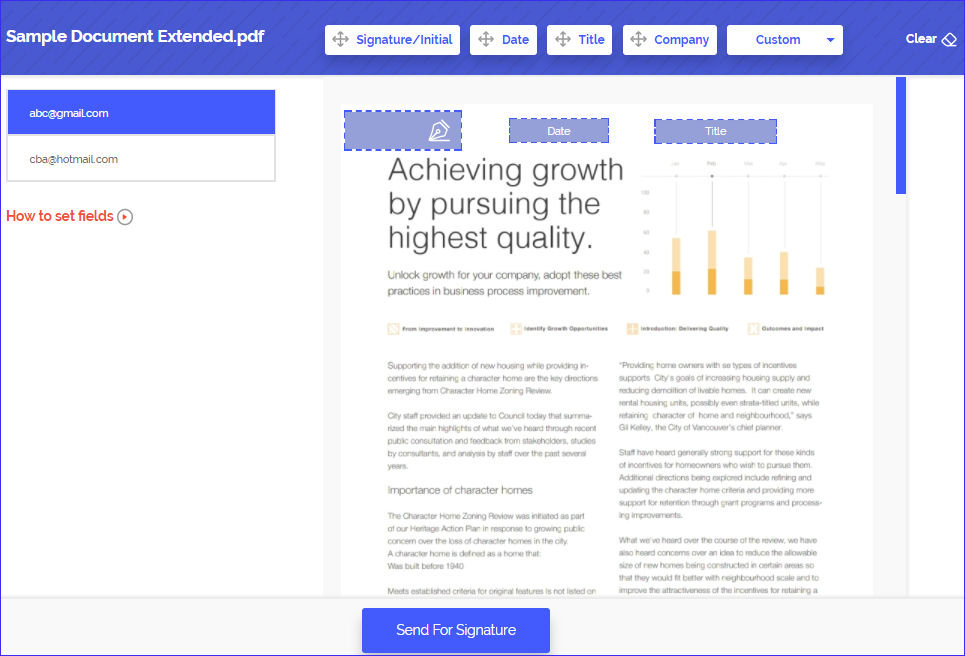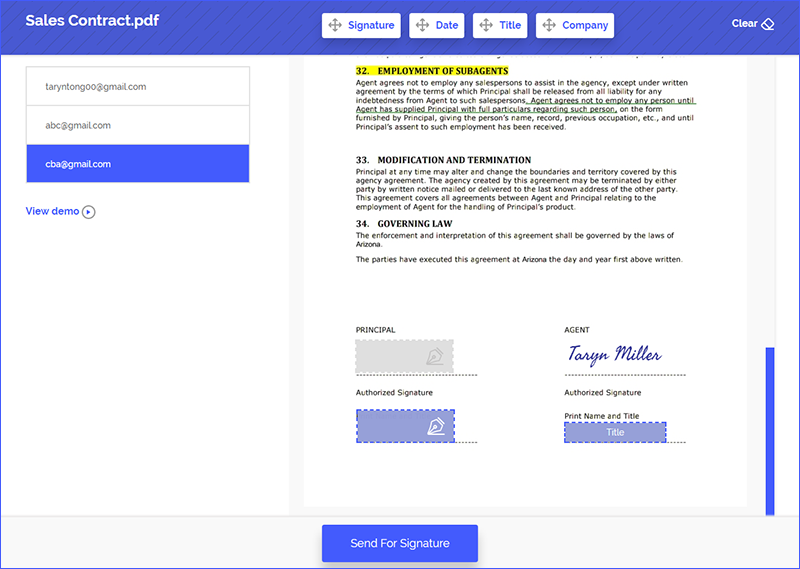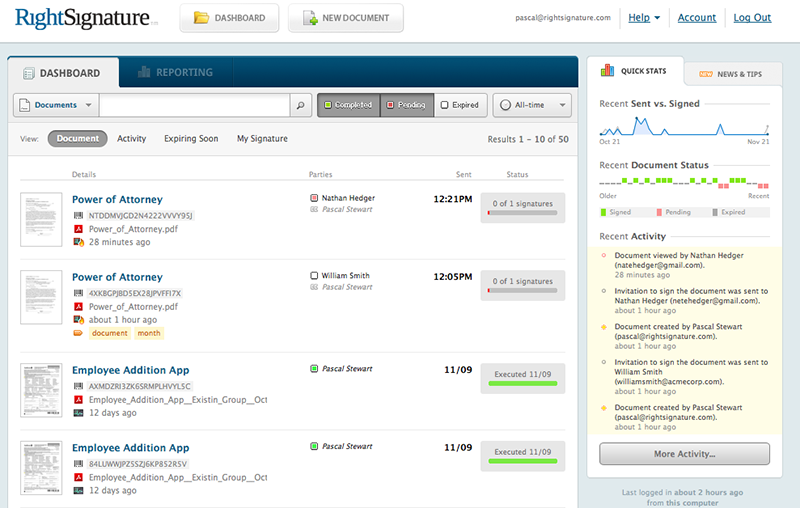While electronic signatures have made document signing easier, document signing apps have added extra convenience by making it possible to sign documents on the go. Document signing apps are a must-have tool for businesses that need to remain on top of their game, ensuring business associates and clients’ signatures are easily acquired and managed. But there are so many document signing apps, most of them effective but some not so effective. The following are the top 5 document signing apps for you to choose from.
Part 15 Best Apps to Sign Documents
1. PDFelement
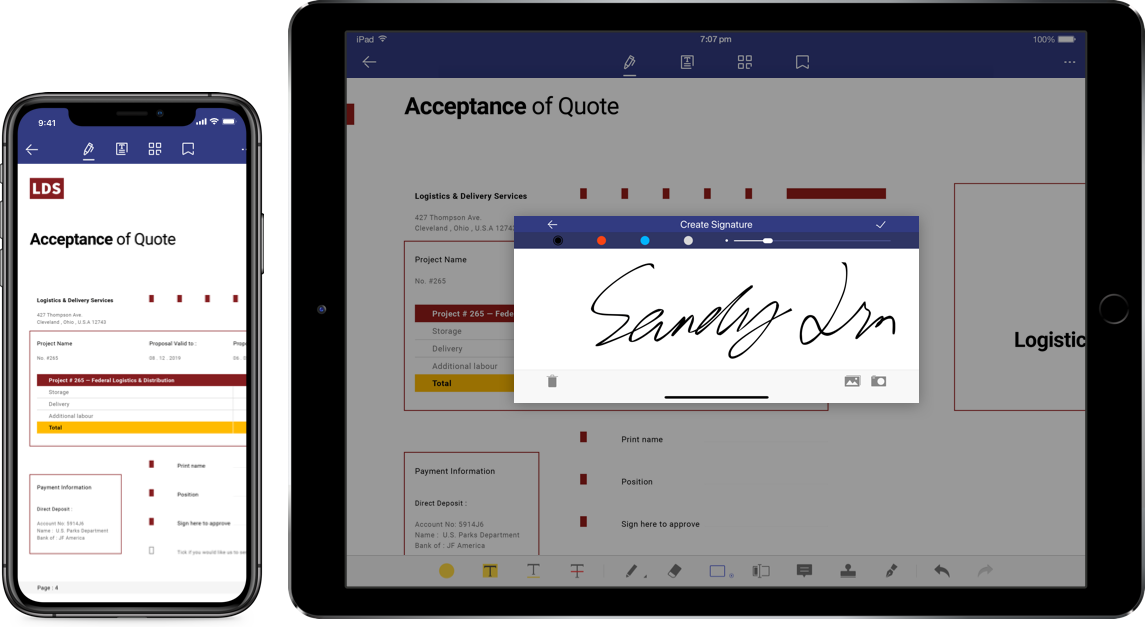
PDFelement is an app you should choose if you want to do more than just sign a PDF document. It can be very useful when you want to edit all aspects of the PDF document including the text and images. It can also be used to edit the font style, size and color of the text on the document as well as convert the PDF document to numerous other formats including Word, Excel and PowerPoint. You can also use it to annotate the document by highlighting and adding stamps, comments and notes.
Pros:
- Aside from signing, you can also use it to edit the document
- You can create a PDF document using this app by capturing an image on your device’s camera
- Integrates with Google Drive, Dropbox and other cloud storage options
- Make annotations to PDF files easily.
- Scan pictures on your phone and turn them into PDF automatically.
2. OneSpan Sign(Original eSign Live App)
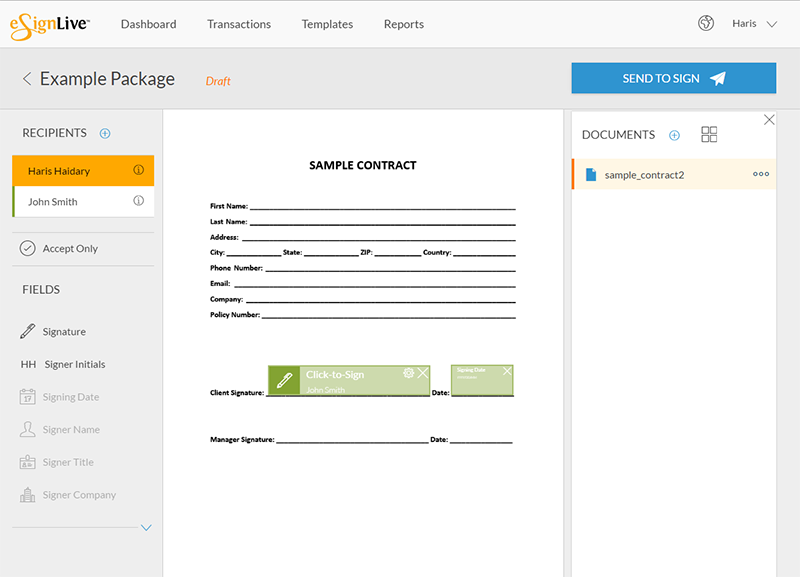
This is another document signing app available for iOS users that allows you to easily apply digital signatures to documents. The software version integrates with all third-party APIs effectively making it easier to get all your resources in the same place.
Pros:
- It is easy to use
- Widely popular with users and has great user ratings
- Only available for iOS devices
Cons:
- Heavy on document processing
3. DocuSign App
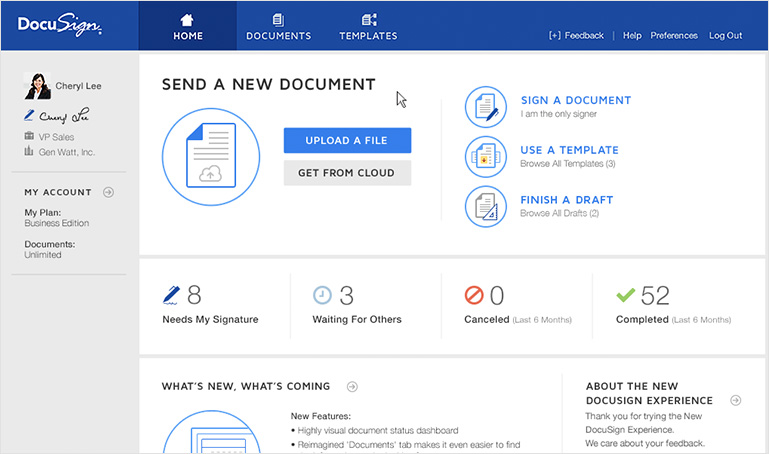
This is a really popular document signing app that is useful when you want to sign documents very quickly and easily. It is available for both iOS and Android devices and comes with a simple user interface that is also appealing.
Pros:
- It comes with a group signing feature that can be very handy when you have more than one signer
- It is very easy to use and highly effective
- Available for both Android and iOS devices
Cons:
- It lacks additional features such as the ability to edit the PDF document
4. HelloSign App
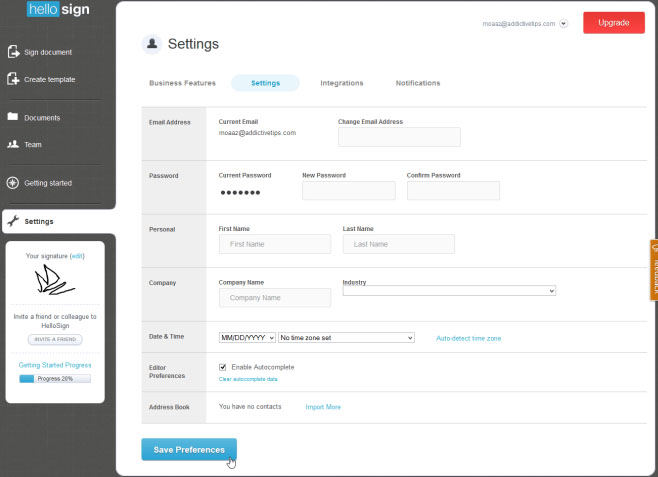
HelloSign is another document signing app you may want to consider. It is very easy to use, simplifying both the sending of the document and the signing of the sent document.
Pros:
- It is very easy to use
- Available for both Android and iOS devices
- It easily integrates with Google Drive, Dropbox and other cloud services
Cons:
- Sometimes the formatting of the document to be signed can change after signing
5. SignNow App
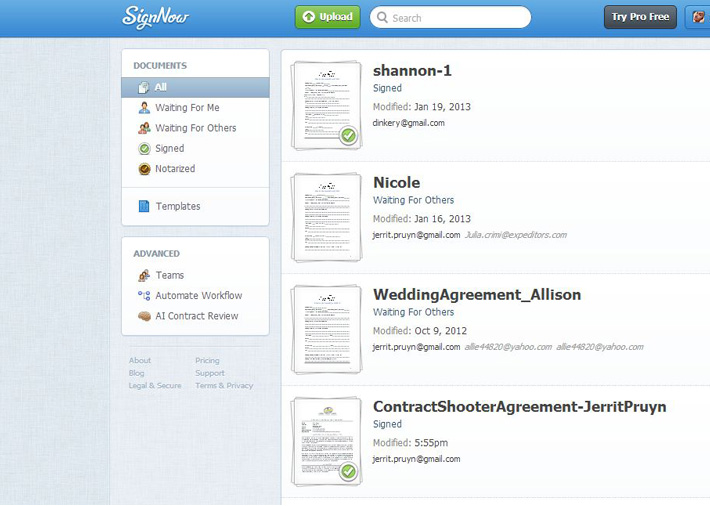
This is another app that you should consider when you want to sign documents on the move. It is available for iOS device and can be free if you sign less than 5 documents a month.
Pros:
- It is highly effective with great customer reviews
- Signing is easy and quick
- It integrates with all major cloud storage solutions
Cons:
- The pro version can be a little bit expensive at $25 a month
Part 2 The Best Online Document Signing Application

The apps above can only do so much in providing you a comprehensive document signing solution. If you are looking for a solution that will not alter your documents in any way when signing or one that allows you to send the document to more signers, you might want to try Wondershare SignX. This online document signing application also promises the following;
The signatures you use will be legally binding
- You can add a layer of security to the documents you sign by assigning an access code that only the signers will be aware of
- It is very easy to use. Simply drag and drop the signature field where you want the singer to sign
- You can manage signed documents on any device
- You can add users or remove a number of SignX users in your account.
Here’s how to use the service to create and use a signature.
Step 1: Create a Signature
Login to your SignX account. If you don’t have one, create one and then log in. Under your profile picture, click on “Create Signature” and then choose whether you want to "Draw", "Type", or "Upload" the signature. Click "Create" when you’re done.
Step 2: Send Documents for Signing
Click "Send New Document" and then click on the plus sign to upload the document you need to send for signing. Add the recipient’s email address and then click "Next". Enter a message to the recipients and then click "Next"
On the next page, click on the recipient’s email address and then click on "Signature" to drag and drop the signature field to a location on the document. Click "Send for Signature".
Step 3: Recipients Sign Document
Wait for the document to be signed. If you used an access code, remember to share it with your recipients so they can access the document.
Step 4: Manage the Signed Document
Once all the recipients have signed the document, it will appear as "Completed" on your dashboard. Click on it to manage the document. You can click on "Download" if you want to save the signed document.