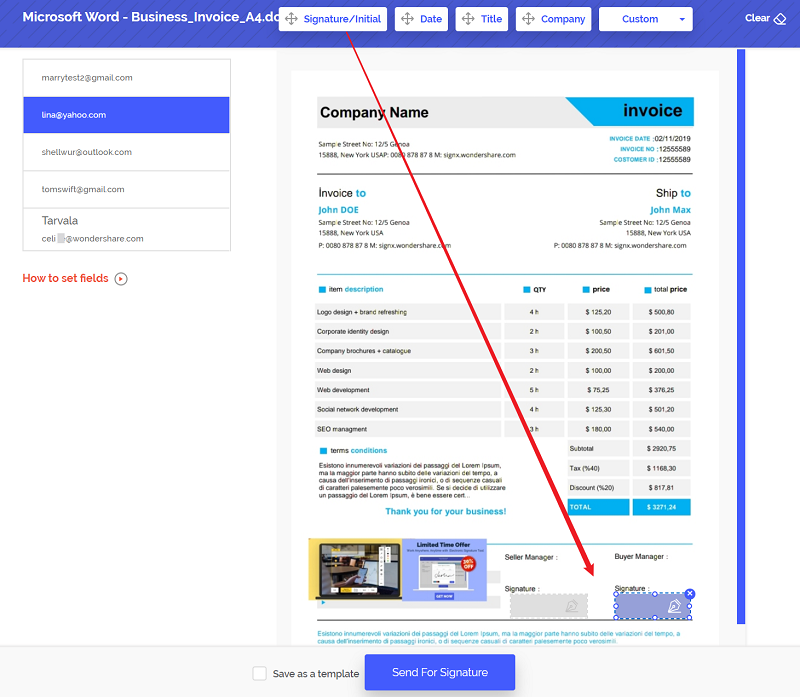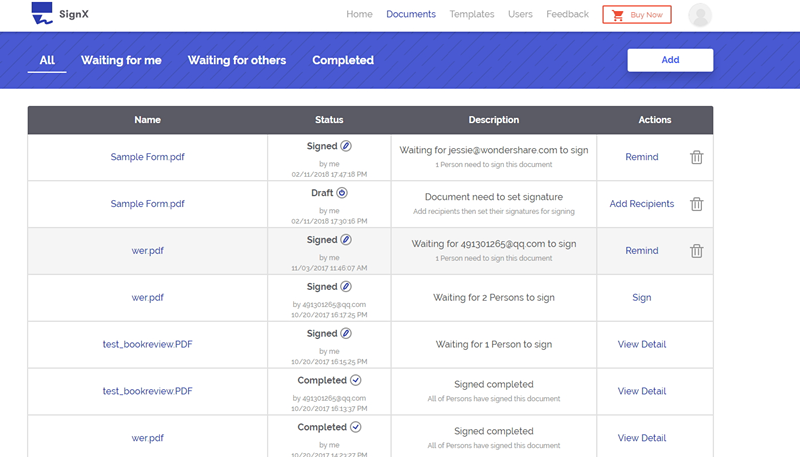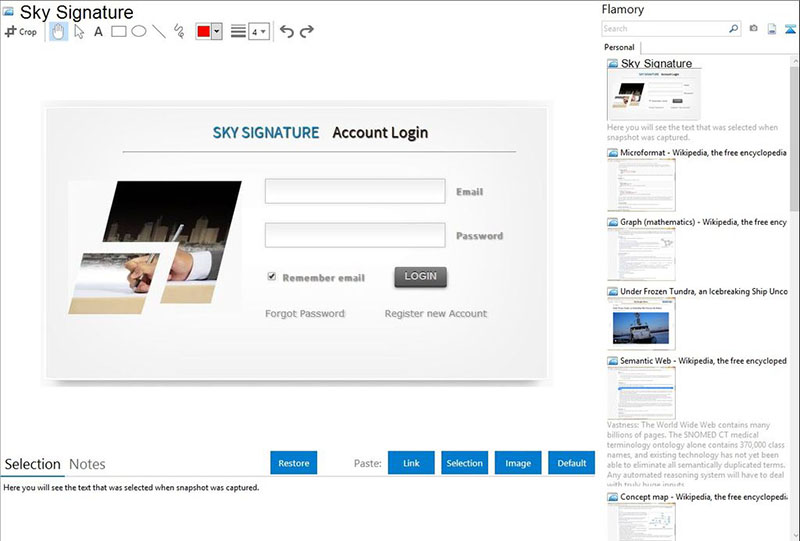Being able to electronically sign documents is the ultimate in business convenience. The only thing better is being able to use an electronic signature app to electronically sign documents. These electronic signature apps make it easy for you to sign your document on any device, anywhere. If you are wondering how you can get your hands on one of these electronic signature apps, we have outlined the top 3 below. Each one has its pros and cons and the one you select will most definitely depend on your own unique needs.
Part 13 Apps for Electronic Signature You Should Know
1. PDFelement
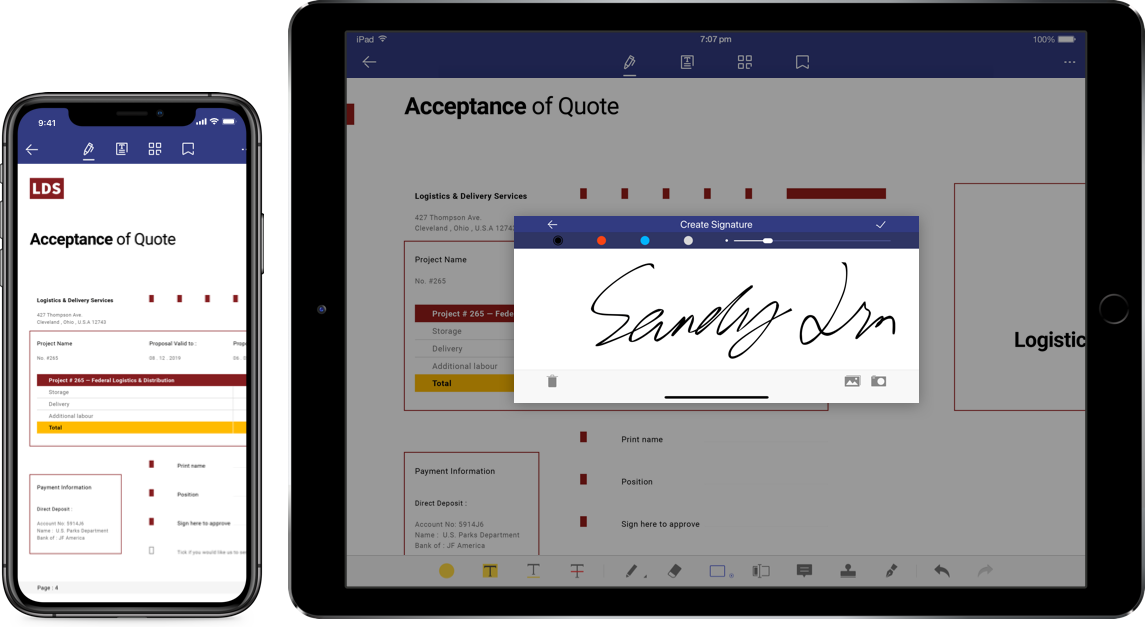
More than just an document signing app, PDFelement for iOS is designed to help you manage almost all aspects of your PDF document including being able to digitally sign the document. It can also come in handy in helping you edit the text on the document by either adding or deleting text. It is convenient to sign pdf on iphone and android.
You can also edit the font style and font color of the text. PDFelement for iOS is also quite useful in converting PDF files into other formats including Word, Excel and even PowerPoint. This is all on top of the fact that you can annotate a PDF document in numerous ways, highlighting and striking through text or even adding stamps, notes or comments.
- It offers you more options for editing a PDF document
- You can take a picture on your device's camera and turn it into a PDF immediately
- It easily integrates with cloud services such as Dropbox and Google Drive to make sharing the PDF files easier.
2. DocuSign
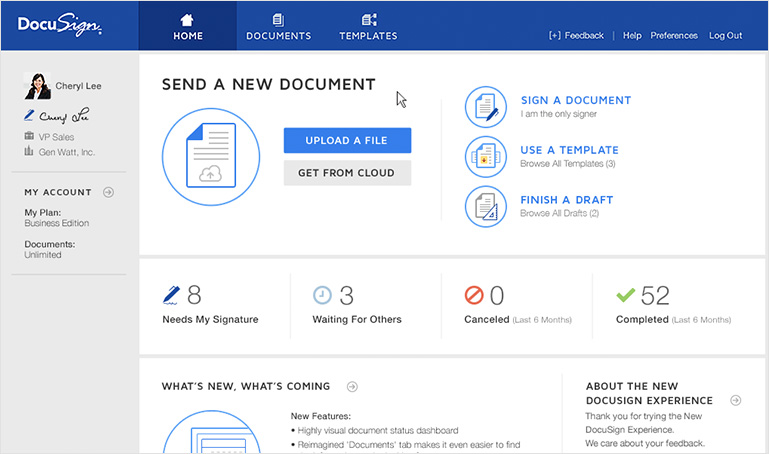
The DocuSign app is another really popular electronic signature app that you can use. It is useful when you want to sign contracts and other documents quickly and easily and it is available for both iOS and Android users. The user interface is easy to use for both the sender and the signer's perspective. It comes with a signer's group feature that allows the user to send a single document to more than one signer.
Pros:
- The group signing feature can be quite useful
- It is very effective and easy to use
- Available for both iOS and Android
Cons:
- You can only use it to sign documents. It lacks additional document editing features
3. SignEasy
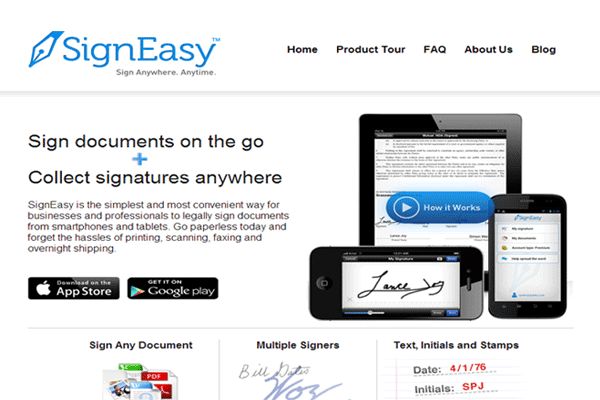
SignEasy is an iOS electronic signature app that allows you to easily sign documents electronically. It has been around for quite some time and supports all iOS devices and all versions of the iOS operating system. You can even use Touch ID to authenticate the signatures on the documents.
Pros:
- It is easy to use and comes with great document signing features
- The use of Touch ID is one way to increase the security of the signature
Cons:
- It doesn't come with any document editing features
- Only available for iOS devices
Part 2 The Best Online Solution for E Signature App

If you don't want to use an App to add an electronic signature to your document, there is an easier way. You can use an online service specifically Wondershare SignX that can help you easily electronically sign the document. The service is designed to make it easy for you to create and add an electronic signature to any document and send the document to others so they can sign it as well.
The following are just some of the features that make SignX the best service to use.
- The signatures created and used are legally binding and enforceable.
- You can generate access codes that you only share with the signers for added security even though the service itself utilizes the latest in SSL technology to guarantee security.
- The service is very easy to use. You can create a signature by drawing, typing it in or even uploading a pre-made signature.
- You can also easily view and monitor the document on all devices.
The following is a simple step by step tutorial to help you sign your document.
Step 1: Create Your Own Signature
Begin by logging in to your SignX account. If you don't have an account, click "Sign Up" to create one. Once logged in, click on "Create a Signature" located just beneath your profile picture. You can then choose to either "Draw", Type" or "Upload" your signature and then click "Create".
Step 2: Send Document for Signatures
Once you have created your own signature click on "Send New Document" to upload a document to send for signing. Add recipients by email and then check the box "I need to sign the document" if your signature is required. Choose whether you want to "Sign First" or "Sign Last" and then click "Next" to continue. Enter a message to send to the recipients and click "Next".
In the next window, you should set fields for signature in order to make the signers sign on the right place. And then click "Send for Signature".
Step 3: Recipients Sign Document
The file will be sent to the recipient with email. The recipient need to sign the document by clicking "Sign the Document". Once the document has been signed it will appear marked "Completed" on your dashboard. You can click on it to manage the document. You can then click on "Download" to download and save the signed document or click on the "People" tab to see who has signed the document.