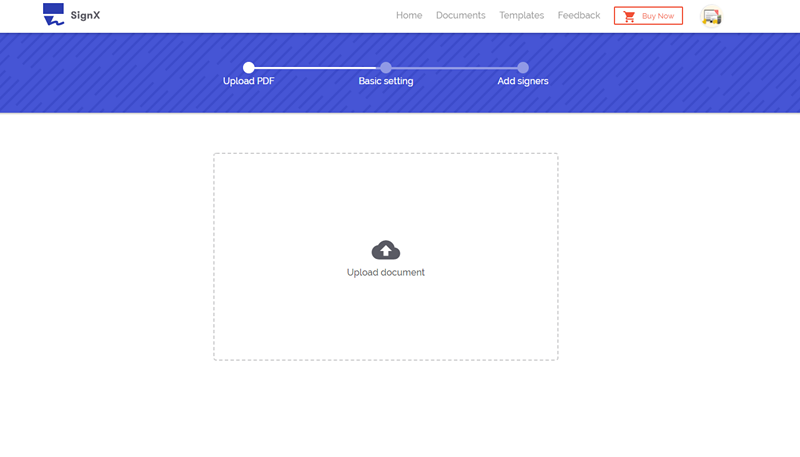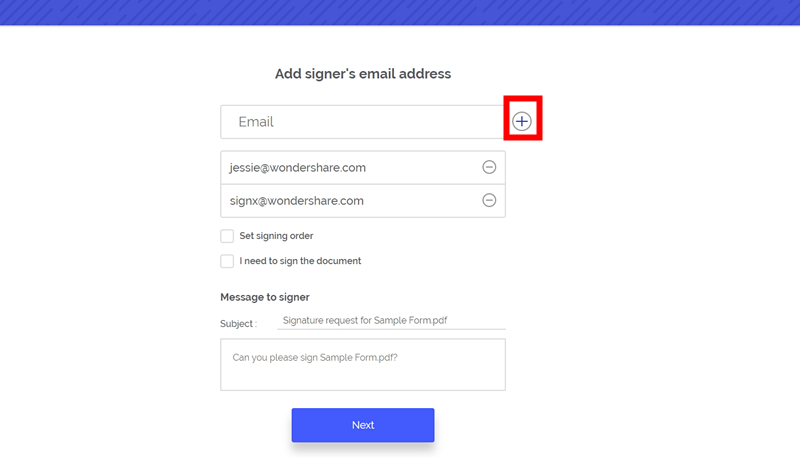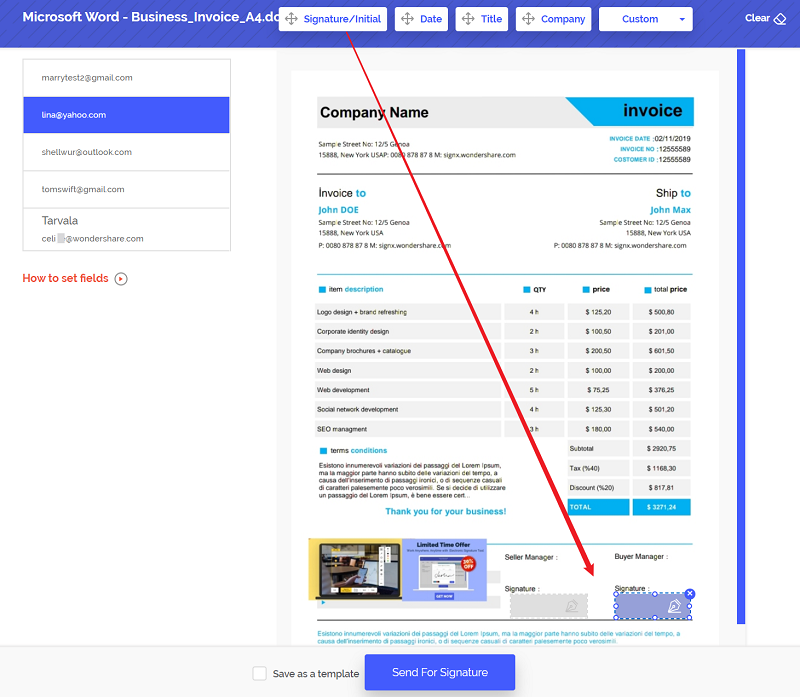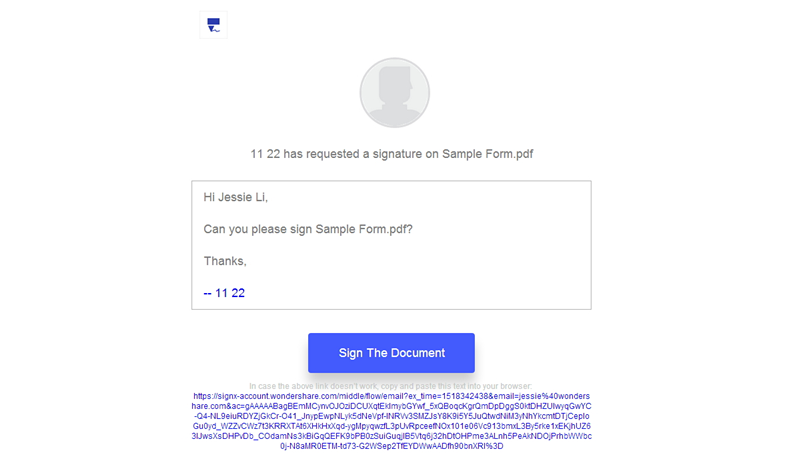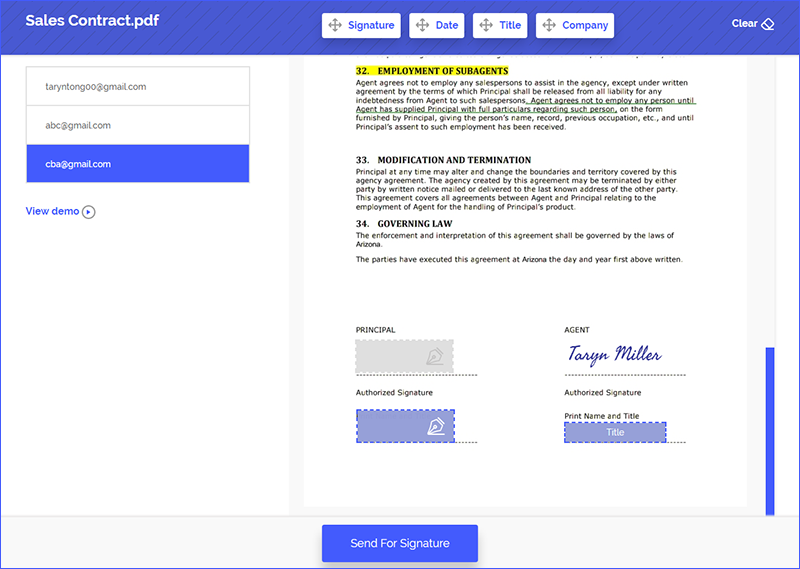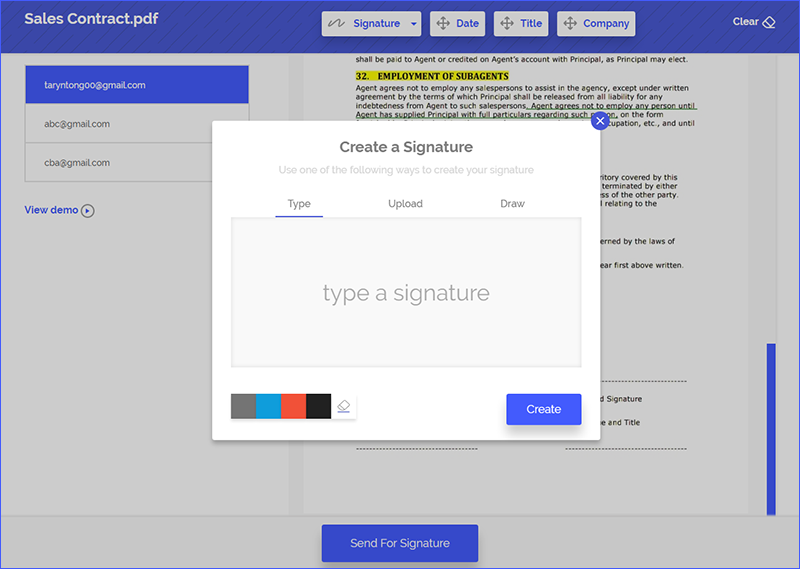Signing a digital document can be quite a tasking task, especially if you do not have prior experience of working with computerized signatures. A drawing technique is most usually recommended for signing digital documents because it is very easy to simply draw your signature online (like you would sign a physical document).
Not only this but signatures that are made with a drawing tool closely resemble your handwritten signature that makes it more authentic and hence, will stand out in court, if needed. Now that you know the need to draw signature online, let us take a look at a marvelous tools that allows you to sign digital documents easily and quickly.
Part 1Best Tool to Draw Signature Online

One of the best tools for drawing signatures online is Wondershare SignX. The tool has everything that you need for sending, signing, and tracking your digital documents quickly and securely. Once you start using this amazing tool, you will never again have to worry about signing on paper ever again.
Eliminate the hassle of paper-based documents and tasks by gaining complete control over the entire signing process. The application works on a simple three step procedure for handling signatures: Send the document, sign the document, and track your document as it being signed.
Here are the main features:
- Two-factor authentication: It secures your documents with the help of a two-factor authentication system. This allows you add an access code along with your password for extra security. For accessing a document, not only do you need to be signed in with your account but you need to have the access code as well. This system enables secure end-to-end interaction with clients that can be accessed through any device.
- Document management: You can keep all your signed documents in a single place for a convenient and comfortable experience. You can easily view and edit all your documents for getting them signed and approved at any time, from any device.
- Real-time notifications: If you have an urgent task due then it is important to keep yourself updated with the progress of a document. With the real-time notifications, you get alerts every time your document is accessed, read, or signed by a recipient. The dashboard of the tool allows you to keep an eye on all of your documents that are currently pending. What is best is that you can get push notifications right to your smartphone so that you stay aware of all activity on your documents.
- Legal signatures: All signatures are as legal and authentic as handwritten signatures. It is compliant with the rules and regulations of many countries from around the globe that ensures that you sign is acceptable in courts worldwide.
- Pixel perfect design: Drawing a signature is as easy and convenient as signing a physical document. The signing tools that are part of SignX allows you to easily draw your computerized signature with the help of a touchpad or digitizer pen. Not only this but you can also use the signature-maker from any device.
Part 2Two Ways to Draw Signature Online:
Way 1: Draw Signature before Sending Document
Step 1: Upload Document
Here is what you have to do to setup your document for drawing signature online:
- After you have logged into your SignX account, click on the "Send New Document" button that is available in the dashboard.
- Now, click on the "+" button to attach the PDF file that you wish to upload. After the file has been uploaded, click on "Next" to add an access code to your document for added security.
- Click on "Next" to enter the email addresses of the recipients. To add a recipient, click on the icon to add the email addresses. Below the list of recipients, check the "I need to sign the document" box to enable the option for signing.
Step 2: Add Recipients
From here, you can either sign the document first or sign the document last. For signing the document first: Check the radio button that says "Sign first" and click on "Next". You will now be redirected to a screen that allows you to customize your email message. Enter the message that you want to send to the recipients.
Step 3: Draw Signature First
After you have entered the email message, click on "Next" and check the "Terms of use Electronic Records and Signature Disclosure" and then choose the option for "I agree to use Electronic Records and Signature Disclosure" then click on "Continue".
You will now be able to preview a screen that allows you to customize the document for signing. If you are the first one to sign the document then click on the "Signature" field tab and choose "New Signature". Now click on "Draw" to use your mouse or touchpad for drawing your signature. You can even change the color of the signature or erase parts of the signature.
Now add all the required fields to the document and click on "Send for Signature".
Step 4: Recipients Draw Signature Online
After you have sent the document, the recipients will receive the email. Click on "Sign the Document" and this will open the document is browser. The recipients now can draw the signature online.
Way 2: Draw Signature After Sending Document
Step 1: Set Signature Fields for Recipients
If you want to sign the document last then:
Check the radio button that says "Sign last" and click on "Next". You will now be able to preview a screen that allows you to customize the document for signing. After filling out all the required fields, click on "Send for Signature".
Step 2: Draw Signature Online
After all of the recipients have signed the document, click on the "Signature" field of the document and choose "New Signature". From here, click on "Draw" to make your own eSignature with your touchpad or mouse. You can change the color of the signature as you like and finalize the document then.