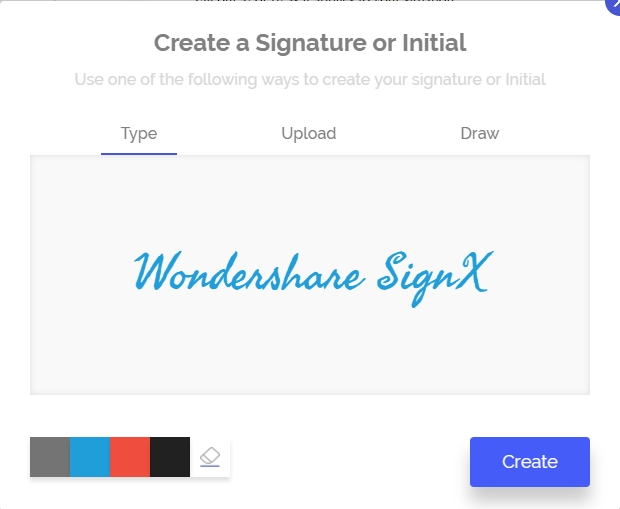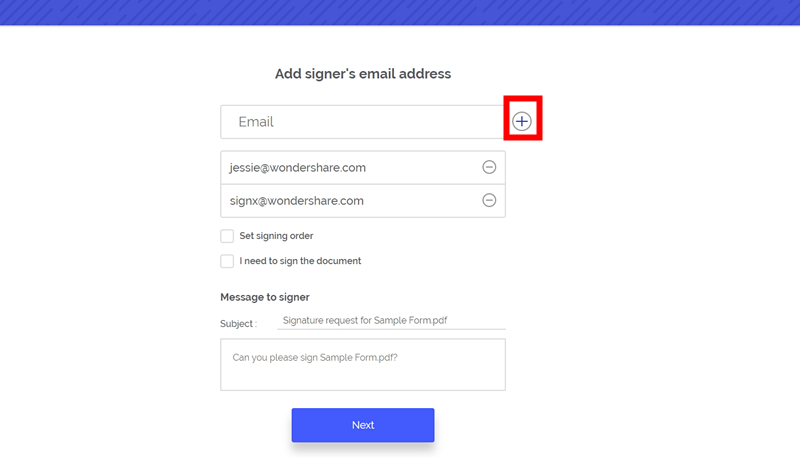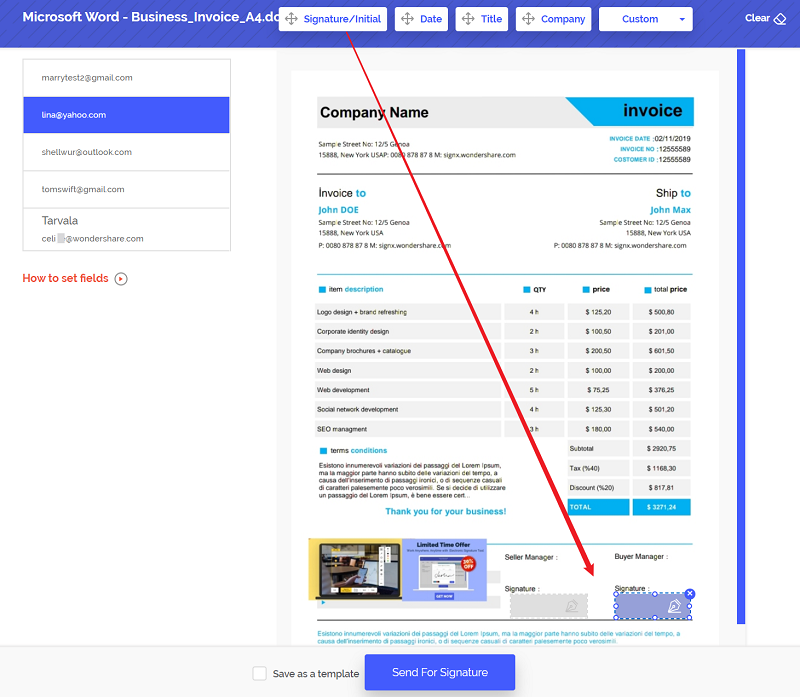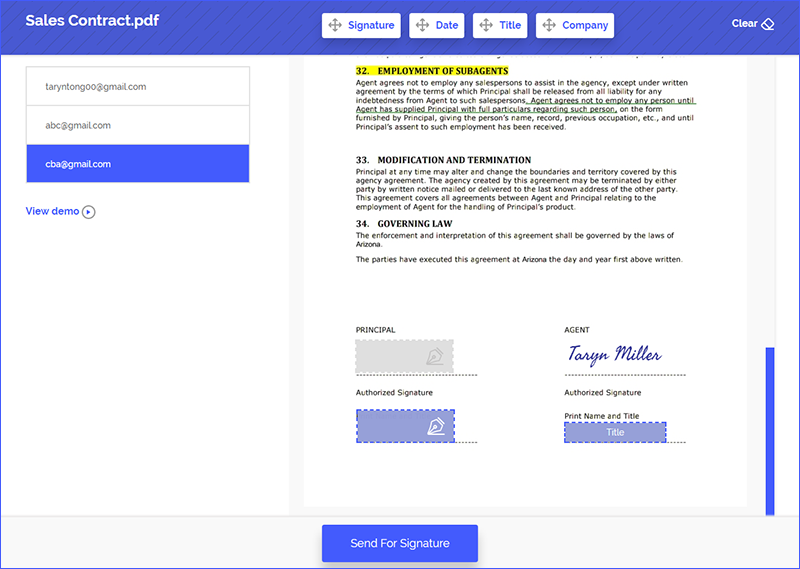Most popular and easy to use file format, which is widely used in organizations all over the world is PDF. The latest trend in the industry is to insert signature in PDF and send it for further proceedings. You must wonder how to insert signature in PDF, but this is really easy these days. To insert signature into PDF, you'll need the help of a well-known electronic signature software. This software will receive your signature through your phone or laptop's touchpad and will use this signature to insert electronic signature in PDF files.
Part 1Best Tool to Insert Signature in PDF

There are many tools which you may find on the internet to insert digital signature in PDF, but there is one name in this niche which stands out. Wondershare SignX is the best tool to insert electronic signature in PDF. This is a web-based tool and comes with a lot of amazing features which are perfectly compatible with modern business requirements.
The platform is really fast and user-friendly. You can edit your PDF documents with the help of many handy tools available on the user interface before sending them over to the recipients. From adding your signatures initially to assigning them to documents and sending is very easy due to the responsive platform.
It uses state of the art, industrial grade SSAE-16 encryption to secure your documents so that no sensitive data can be intercepted by any person with malicious intent. This level of security is a peace of mind as you can send your documents without any worry or tension. If you sign PDF document with SignX, then this document will have a legal value and it can be used as an evidence in a court of law for when something doesn't go your way. Wondershare keeps close tabs on all the latest legislations about electronic signatures in many countries around the world and updates them so.It is really cost-effective when compared with the range of features it offers.
Part 2How to Insert Signature in PDF
To insert signatures into your PDF files, you have to go through a series of simple enough steps.
1. Create Signature and Upload PDF
While connected to the Internet, open your browser and go to this website and Sign in using your credentials. Find the "Create“ option on the profile page and then you can draw, type signature or upload an image of your signature.
Find and click on "Start Document Signing". After that upload a PDF document you would like to sign.
2. Add Access Code, Set Signing Order and Add Recipient Emails
After upload the documents, you can set access code for signing or not. Now here you add the recipients of the document, and there is also an option if you have to sign the document. If that is the case, choose "I need to sign the document", and click "Sign first".
Click the "Next" button and then you will go to the page of setting signature field for each signer.
3. Insert Signature in PDF by Recipients
Click on the recipient emails to allot them their signature fields on the document. You can click on "Signature" to place the signature field, and click on "Date" "Title" or "company" to set the corresponding fields.
Finally, click "Send for Signature" and emails will be sent to your enlisted recipients. They will have to click on "Sign the Document" buttons. As your recipients sign the document, you will be notified with every sign.
4. Insert Signature in PDF by Yourself
After you send signature, you will have to "Accept" the terms to continue, so to insert your signature. (This is the option that you choose "Sign first" at the setp 2).
Click your signature field and then upload your signature or directly draw your signature on the PDF document.
Part 3 Tips on Inserting Signature in PDF
Whether you are running a small start-up or a manager at large multinational organization, documents are a necessary part of these organizations. Most of the documents these days are in digital form these days because they are easy to manage and easy to send. Although you can't deny the importance of paper documents, but businesses are moving on. Only a handful of businesses uses them for legal and confidential financial proceedings these days.
Although inserting signatures into PDF documents is really easy, you have to keep some important details in mind. You have to be sure that all the recipient emails are available to you because last time problems may affect your business. Also, don't make a mistake of entering the email of someone who is not authorized to sign the concerned document. Be sure to ask the organization to send only the authorized person's email. You are dealing with digital data, so provide a backup for them too in another storage site like a cloud storage.