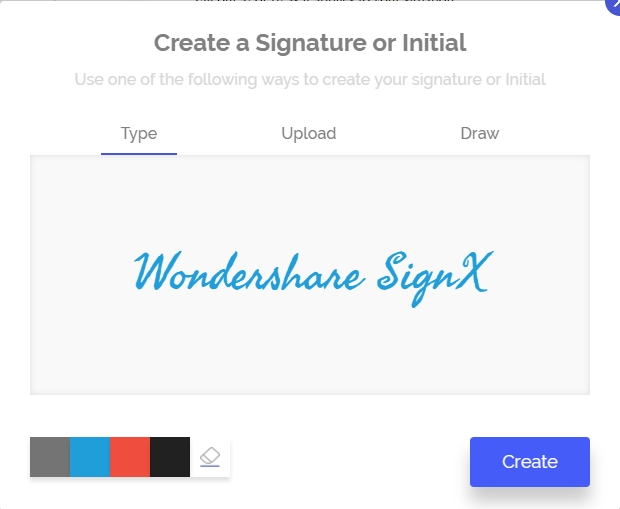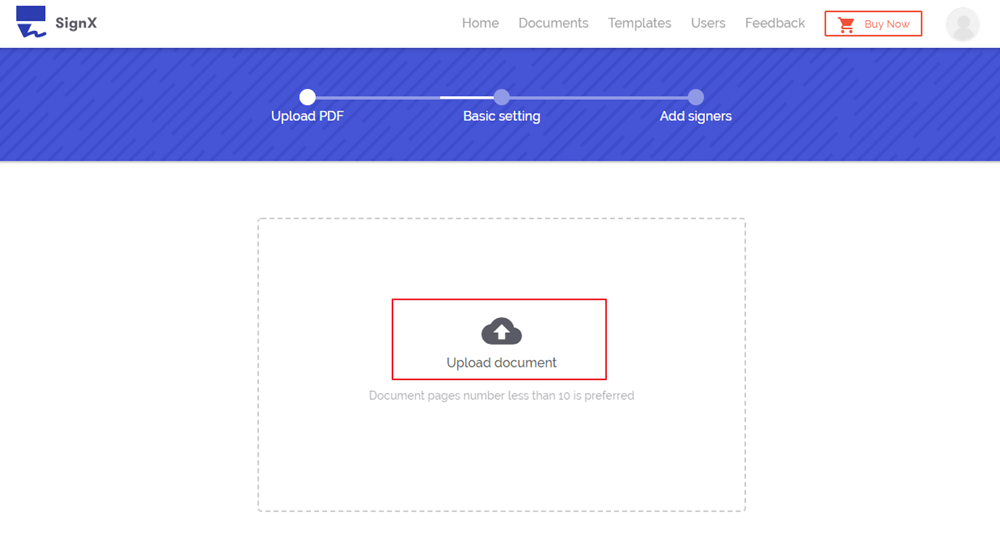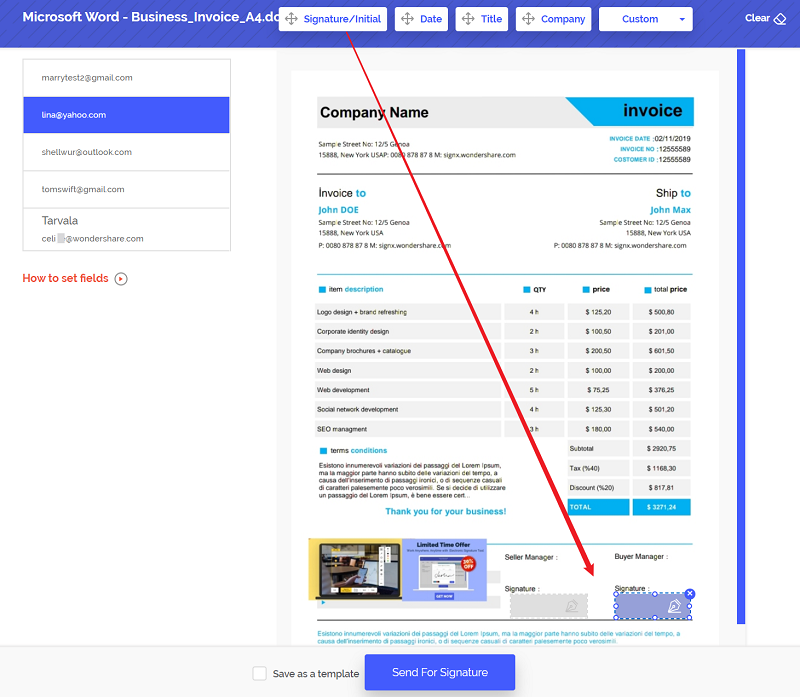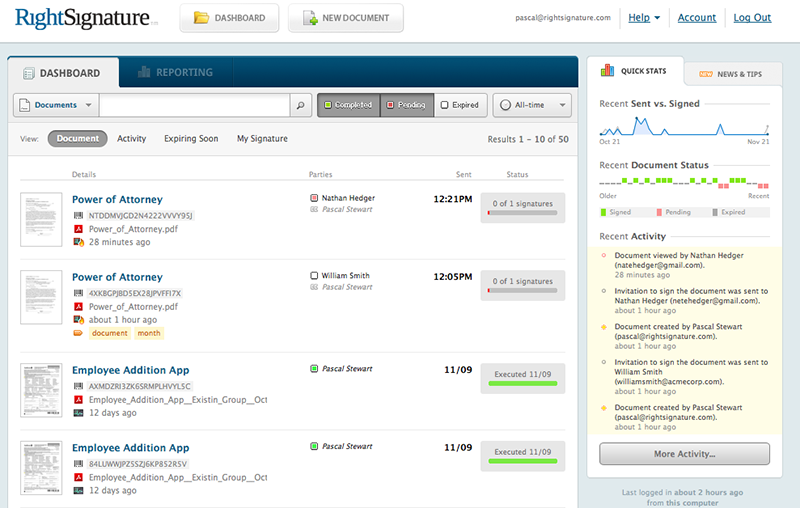How to insert an electronic signature? After understanding how electronic signature works, this is the first question that comes to mind. Learning how to insert an electronic signature into PDF files is a very easy process that just needs one try to understand completely. We have created this tutorial to teach you how to insert an electronic signature into your important documents easily.
Learning the best and the easiest way to insert an electronic signature is through a software that is not too complex to use. Let us introduce you to the best tool to insert an electronic signature in the PDF files!
Part 1The Best Tool to Insert an Electronic Signature

This is our best pick, our tried and tested favorite. Wondershare SignX is an electronic signature software that contains all important functions which are required to effortlessly sign an important document and send it securely to the involved parties. It is easy to manage your signed documents, since they are not only securely situated on SignX server, but you can also access them at your will.
It is the best alternative to all those popular but equally costly solutions out there. You don't need to download anything. No browser plugin install required. It is the most fuss free and safe electronic signature software out there. Some highlights of the software are as follows-
- SSL Encryption and password protection technology for the safety of your documents
- Access code adds end-to-end security to the documents
- Audit trails feature to improve the traceability of the signer
- Receive real-time notifications about any activities with your documents
- Create 100 percent legally acceptable electronic signatures
- Editing tools available for seamless editing of the documents
- Easy accessibility and management of the signed documents
- Light and easy to load website with no unnecessary animations
- Includes no procedures that are not really required
- Tamper proof technology helps in keeping the document intact
- Multiple users are supported in your SignX account.
Part 2How to Insert Electronic Signature Easily
Step 1: Create Your Own Signature
After you log in your SignX account, you will see your centralized dashboard, just below it will be your contact details and the link saying "Create a Signature". Click on that and you will get a small pop-up that will help you create the signature of your choice.
- The first option is to "Draw" your signature using a mouse or the touchpad on your laptop or by drawing on your mobile device.
- If you would rather "Type" your signature, click on "Type" tab next to the "Draw" tab. There you can type your signature and save it.
- Alternatively, you can also upload a picture or a scanned image of your signature by simply clicking on "Upload signature" tab. You will see "Click to upload" option, click on that to browse for your file on the computer.
After uploading/drawing/typing signature is complete, click "Create" to create the electronic signature and save it.
Step 2: Upload PDF Files
To upload your PDF file, click on "Send New Document" button on your account's home. You will receive a popup with the text "Click to Upload (+)". Click on that to search for your PDF file on your computer. You can also upload from cloud storage that you may have integrated with SignX.
After the upload is complete, you can add access code to add end-to-end security to the document. You can also choose to skip by clicking "Next". Now, add recipients by entering email addresses for each. To enter multiple emails, click on the (+) icon with the text field. Add your email address too, to receive a copy of the document on your email. Select if you want to "Sign First" or "Sign Last".
Step 3: Insert Electronic Signature
After adding recipients, you can assign signature positions to all of them. After clicking "Next" twice, you will reach the window with all names on the left. Click on each to assign a signature location.
To insert your signature to the document, simply "Drag and Drop" the signature at your assigned location.
To set signature location for others, you can enter a customized message for all the recipients that will enable them to understand better. Any specific instructions can also be given through customized message.
Step 4: Collect Signatures and Manage Signed Document
You just need to wait for others to sign the document through the email. After they have inserted their electronic signature into the documents, you will receive the notification.
Your signed PDF files will be located safely on SignX server. You can reach them anywhere and at any time on any device. You can review your on-going projects easily from the comfort of your home. You don't need to necessarily have a PC to reach SignX. Any internet enabled device will help you reach your signed documents.