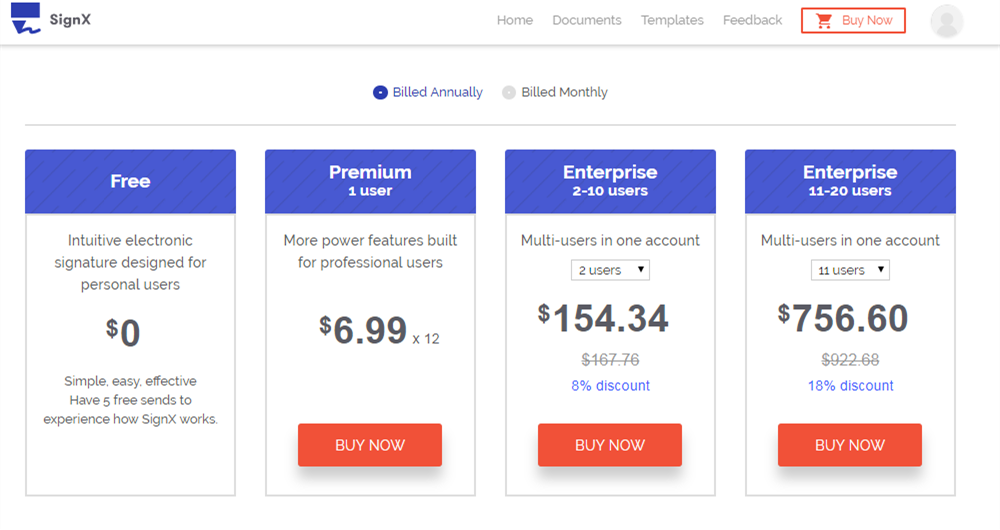PDF is one of the most used formats by most businesses. It is easy to secure and hence makes the bulk of most business documents including receipts, contracts and even forms. It therefore goes without saying that you should learn how to fill and sign PDF forms. To do both, you need to have the right tool for the job. Certain tools make it easy for you to fill and sign PDF forms and in this article, we are going to be highlighting two of the best.
Part 1Best Way to Sign PDF Form with Legality

One of the best tools to sign a PDF form is Wondershare SignX. It is ideal because it is not just easy to access, it is available online, but also very easy to use. It is a great tool especially when you need to have documents signed by others because it lets you send the document for signing thus making it a cost-effective way to sign and manage signed documents.
Some of the other reasons why it is the best option include the following:
- All signatures that you create and use are 100% legal and just as enforceable as the physical signatures
- It is available on any device, making it a flexible choice for those who want to sign documents on the go.
- It utilizes the best in security technology to ensure that all documents you upload will be safe. It is thus ideal even for the most sensitive of documents including contracts.
The following is a simple tutorial to help you sign PDF form easily.
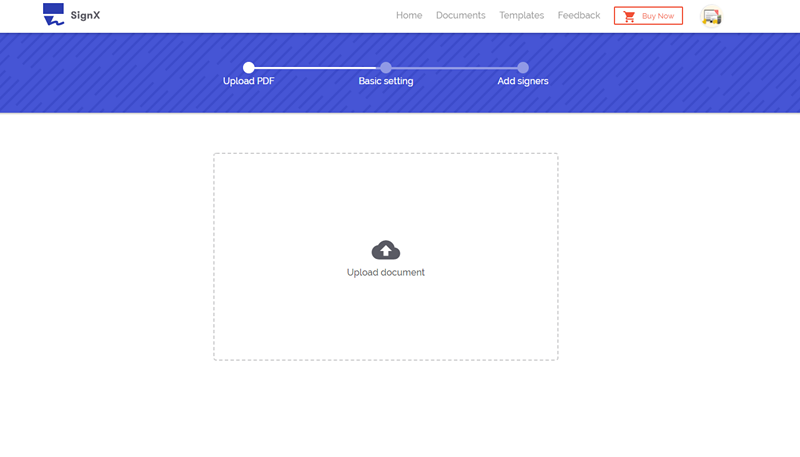
Step 1: Upload a PDF Form
Sign in to your SignX account on any device. if you don't have one, you can easily and very quickly create one. Once signed in, click on "Send New Document" and then click on the plus sign to upload the PDF form file.
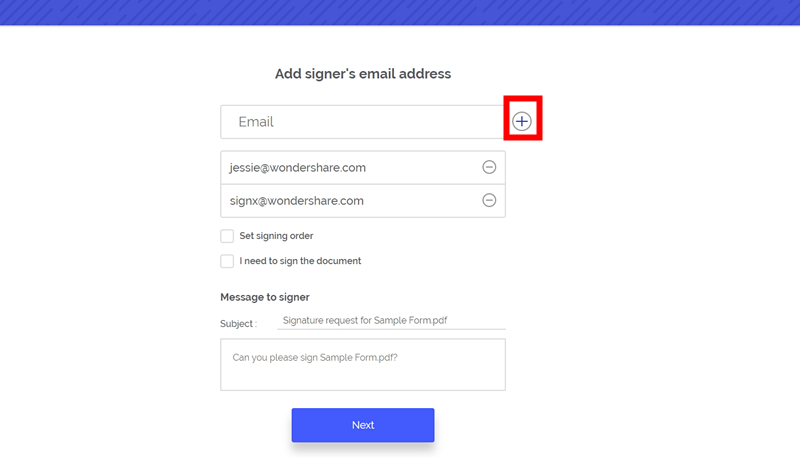
Step 2: Add Recipients
Add the email addresses of the recipients you need to sign the document. If you need to sign the document as well, make sure that you check the box marked "I need to sign the document."
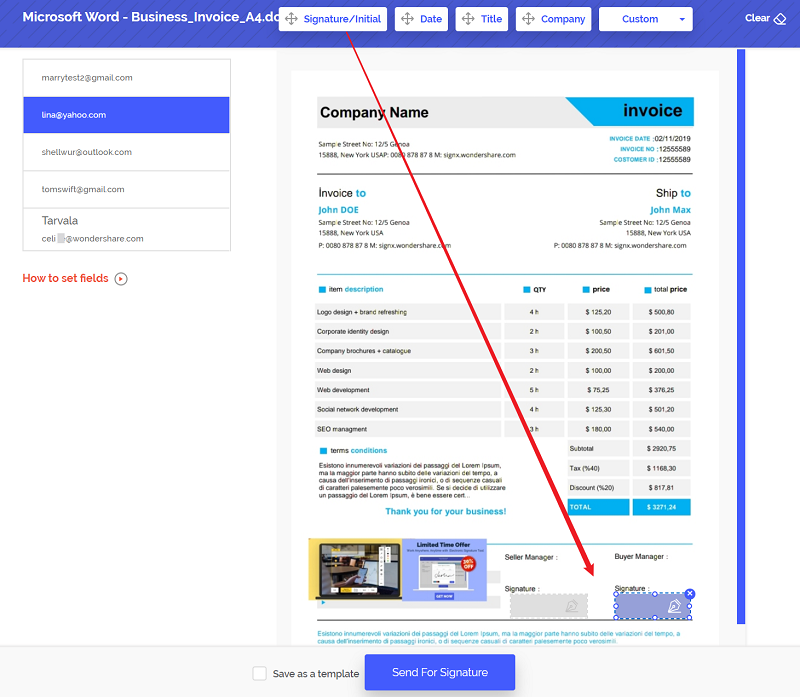
Step 3: Sign PDF Form with Legality
Now click on the "Signature" tab and drag it to the location on the document where you want your signature to appear. This can help you sign PDF form by yourself.
Click on each recipient's email address and then click on the "Signature" tab again to drag the signature where you want each one to sign. Click "Send for Signature" to ask others to sign the PDF form.
Part 2Best Tool to Fill and Sign PDF Forms

If you need to fill a PDF form before signing it, we have a specialized tool that makes this very easy. this tool is Wondershare PDFelement and it is designed to help you easily and very quickly fill in a PDF form thanks to its PDF editing capabilities. Some of the features that make this tool ideal for this particular purpose include the following.
- It is a great tool to help you create and fill in PDF forms even if you have never done it before since it is very easy to use.
- It can be used to sign PDF forms just as easily as we shall see very shortly
- It has great PDF editing features, allowing you to edit PDF text as well as images just as easily.
- You can also use it to convert PDF files to other formats. These formats include Word, Excel, PowerPoint, HTML and many others.
- It is also equipped with OCR features to easily edit scanned or image-rich PDFs
The following is a simple tutorial to help you fill and sign PDF forms.
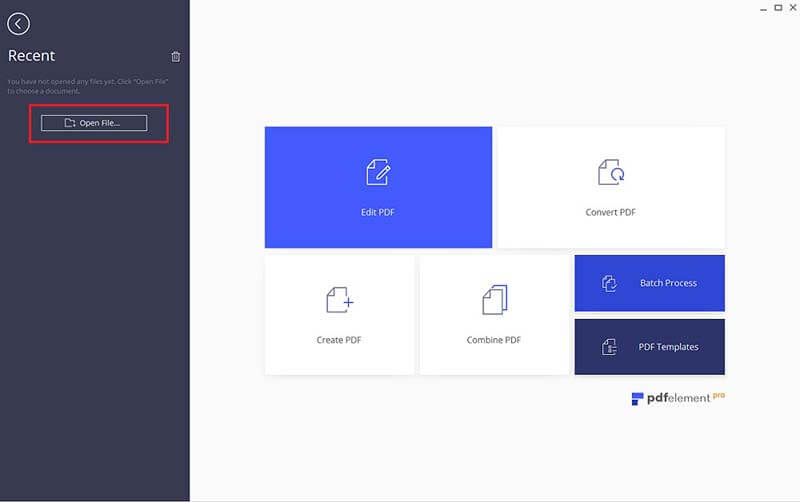
Step 1: Open PDF Form
Launch the program and then click on "Open" to browse your computer for the PDF form you would like to fill and sign. Open it.
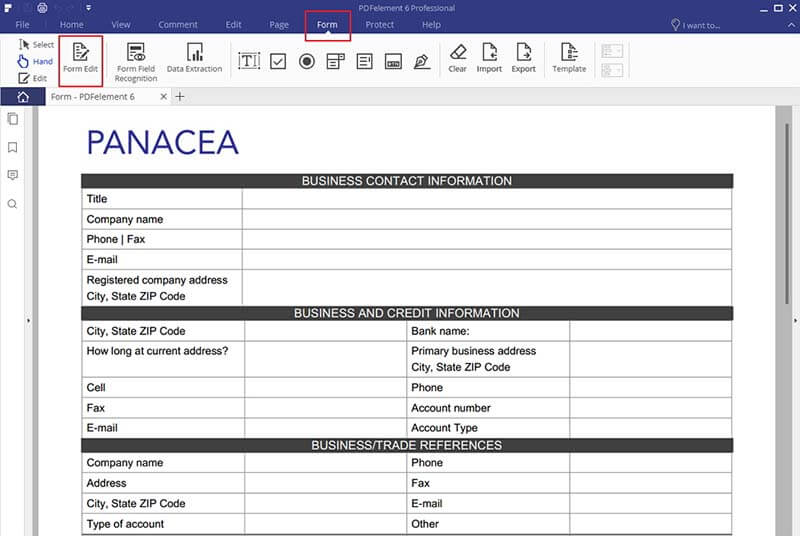
Step 2: Fill PDF Form
If the PDF form you opened contains interactive form fields, PDFelement will display a notice at the top letting you know the form is fillable. Hover your mouse over one of the fillable fields and you will see a hand icon appear. Click on the field to bring up the cursor so you can type.
If the form you opened doesn't contain interactive fields, you can still fill it. Just click on "Comment" and then the "Typewriter" button. You can also click on "Edit" and then "Add Text" to fill in the form.
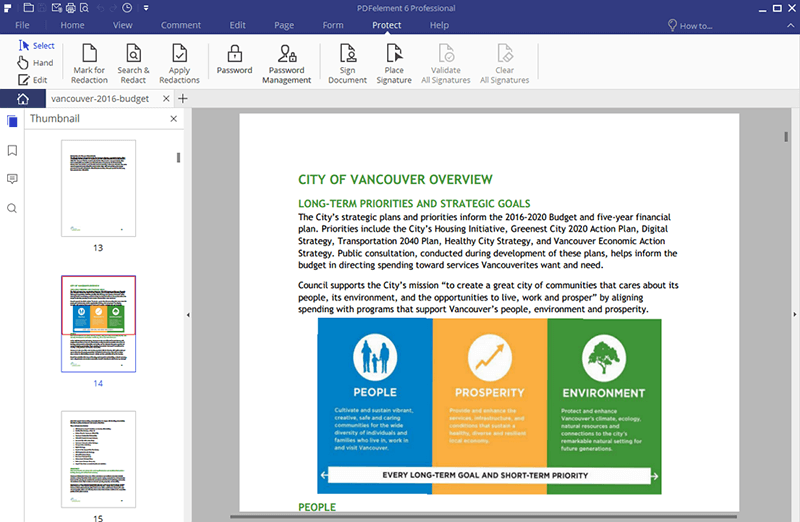
Step 3: Sign the Form
To sign the form, click on "Protect" and then "Sign Document". Choose your ID to sign the document. If you don't have one, you can easily create one. The instructions on how to do this are all there.