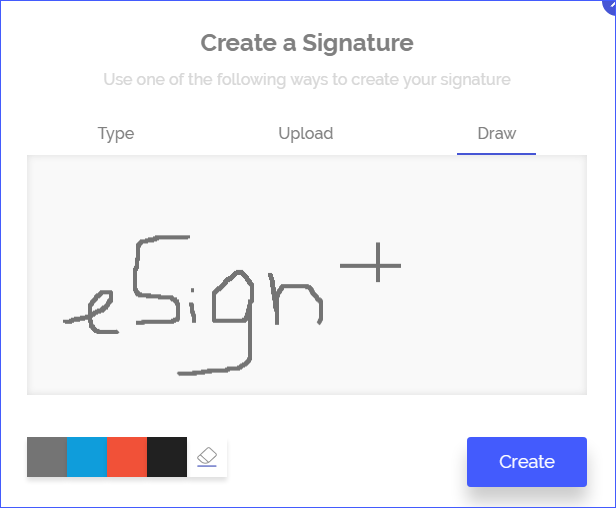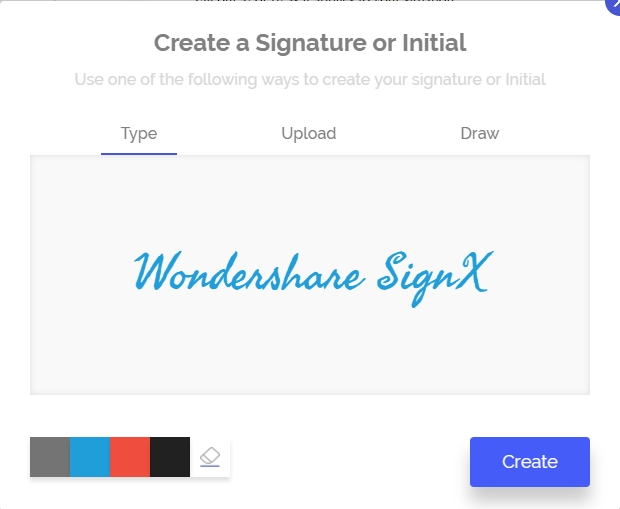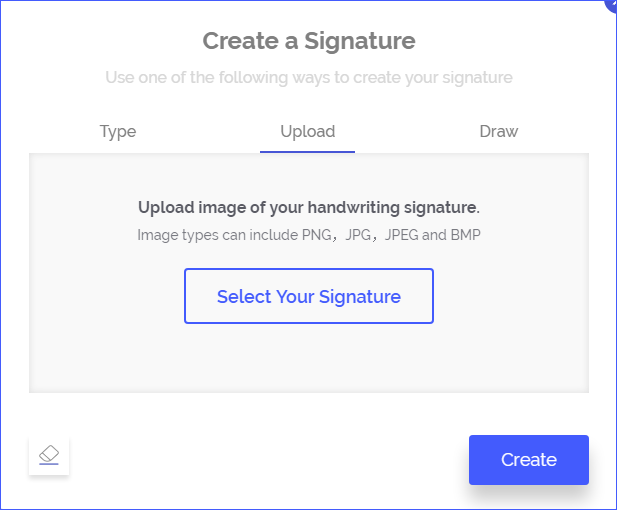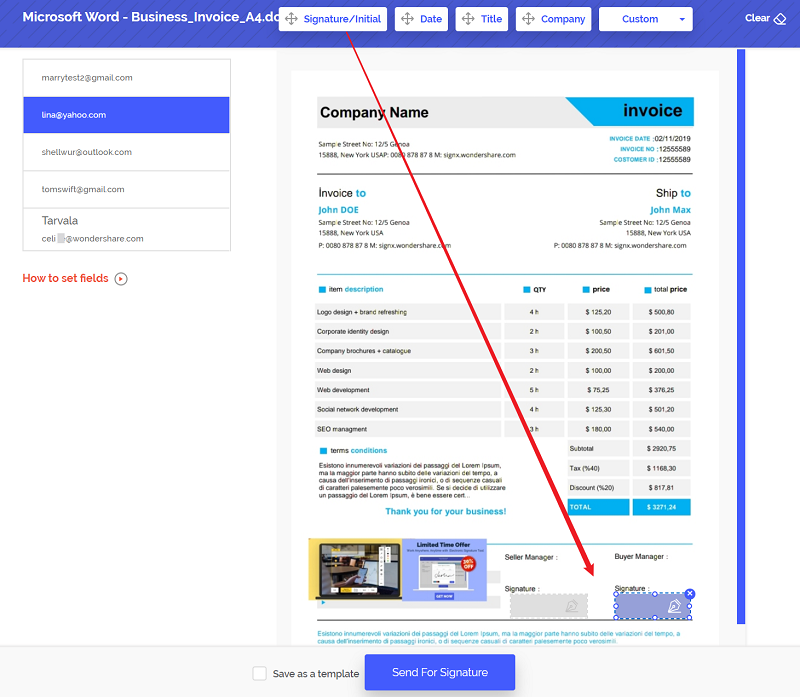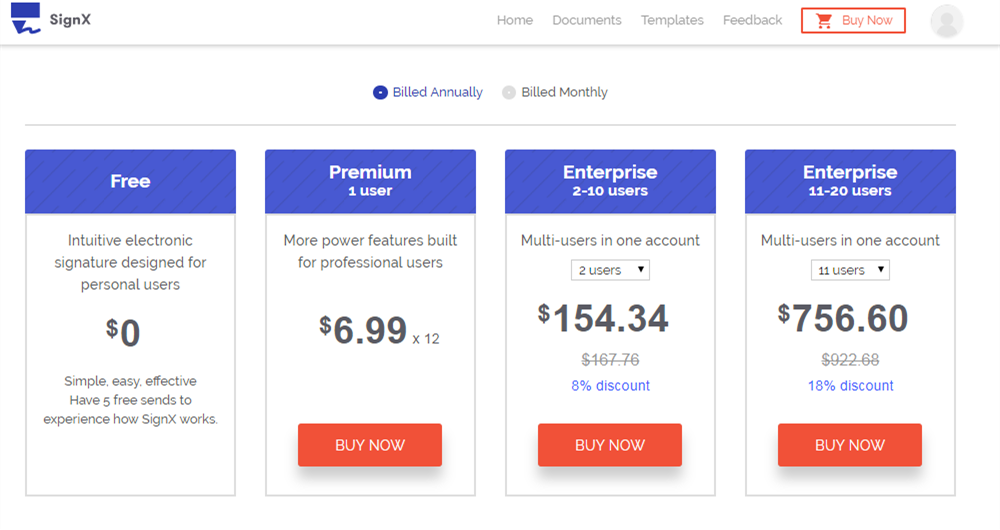Electronic signatures or e-signatures are a great and easy way for businesses to save time and money. Think about it! You never have to physically send in thousands of copies of documents to your business associates and clients. Not when you can simply send a short email message to invite all of them to sign the document online. Electronic signatures make your clients happy and make your life that much easier. But how do you make an electronic signature?
Most people don't know how to make an electronic signature. If you are one of them worry not! This article will help you make an electronic signature that is legally binding and enforceable.
Part 1Tool You Need to Make Electronic Signature

To learn how to make an electronic signature, you need to learn how to use an electronic signature service. While there are very many of these available online, we only recommend that you use Wondershare SignX . This is because it is a service that makes the process of creating an electronic signature easier and more effective. Even if you have never used an electronic signature and have no idea how to make an electronic signature, SignX can help. The following are just some of the other reasons we highly recommend SignX.
- Like we mentioned before, the service is easy to use and allows you multiple ways to make an electronic signature
- All signatures that you make and use with SignX are legally binding and enforceable
- The safety and security of your documents is guaranteed because this service utilizes the strongest in commercial SSL encryption
- A drag and drop system ensures that you save time when designating exactly where you want the signers to place their signatures.
- You can easily add multiple users in your SignX account.
Part 2How to Make an Electronic Signature
Just to demonstrate to you how easy it is to use SignX to make and electronic signature, here is a step by step tutorial to guide you through the process of creating signatures in different ways.
Step 1: Make an Electronic Signature by Drawing
Start by logging in to your SignX account. If you don't have one click on "Sign up" and take a moment to create an account. Once logged in, you should see "Create a Signature" under your profile picture. Click on this and a new dialogue box will appear.
Click "Draw" and then using your mouse or touchpad draw the signature of your choice. If you make a mistake, you can click on the "Eraser" icon next to the color choices to redo the signature. Once happy with the signature, choose the appropriate color from the color choices present and then click "Create" to finish.
Step 2: Make Electronic Signature by Typing
If you would rather not draw the signature, you can also make an electronic signature by typing. Again click on "Create a Signature" and this time when the dialogue box appears choose "Type".
You can then simply type in the signature you wish to use and then choose the appropriate color from the color choice presented. You can use the "Eraser" icon to redo the signature if it is not perfect. Click "Create" when you’re done to save the created signature.
Step 3: Make Electronic Signature by Uploading an Image
You can also upload a pre-made signature to SignX and set it as your preferred signature to use on the service. To do this click on "Create a Signature" below your profile picture and then select "Upload".
Click on "Select your Signature" to browse for the image on your computer. Finally, click "Create" when you’re done.
Step 4: Things to Do after Making Your Signature
Once you have created your signature, click on "Send New Document" to upload a document for signing. Click on the plus sign to brows for the document on your computer and then click on "Next" to continue.
Add the email addresses of the people you want to sign the document in the email fields provided. If you want to send the document to more than one person, click on the message icon with a plus sign on it to enter more than one email address.
Now, click on the recipient email address and then click "Signature". Drag and drop the signature field to the location on the document you wish the signer to place their signature and then click "Send for Signature" to finish.
When the signers have signed the document, it will appear as "Completed" on your dashboard. Click on it to download it or view its details.
Part 3Tips for Making an Electronic Signature
The following are some ways to get the most out of SignX when making your electronic signature;
- For added security and to ensure that only the people meant to sign the document actually sign it, use an access code. You can assign a four-digit code to the document so that only the people with the code can access the document.
- You can also drag and drop other fields to the document including "Date" "Title" and "Company" to make the document look professional.