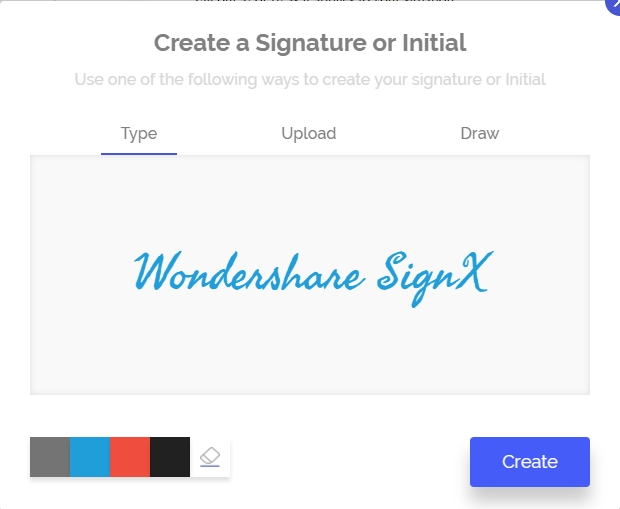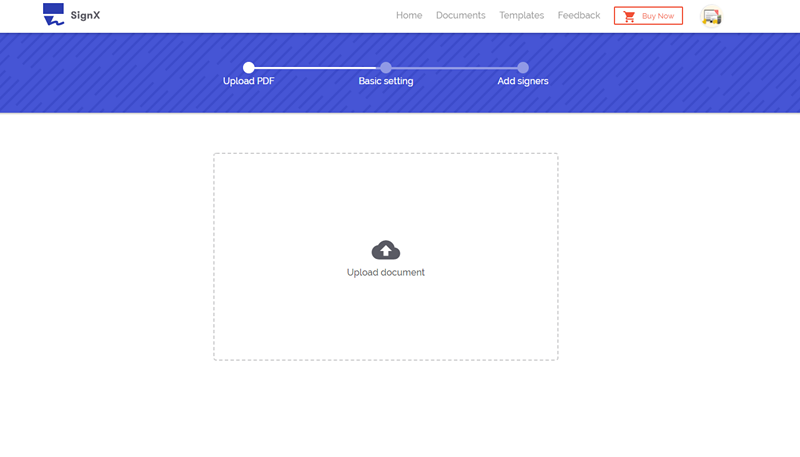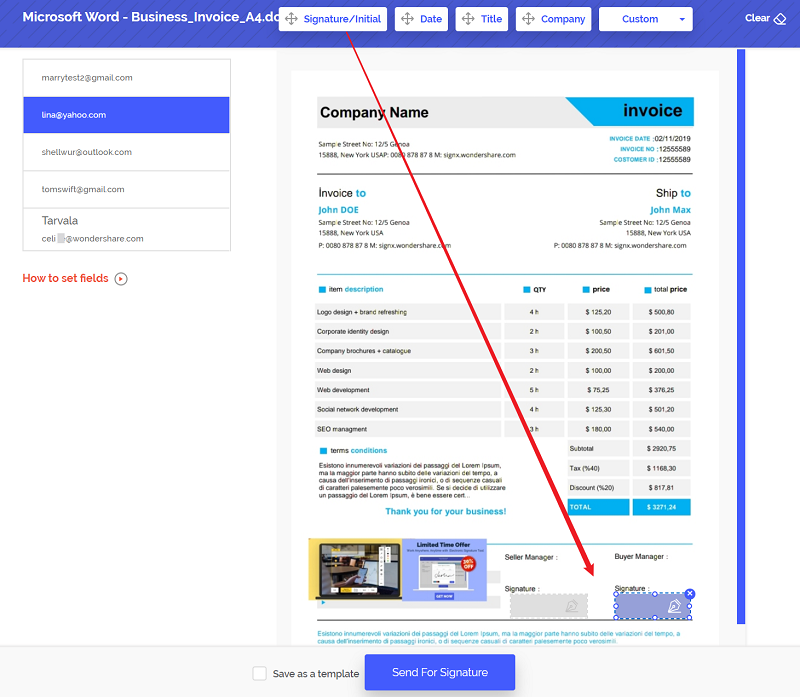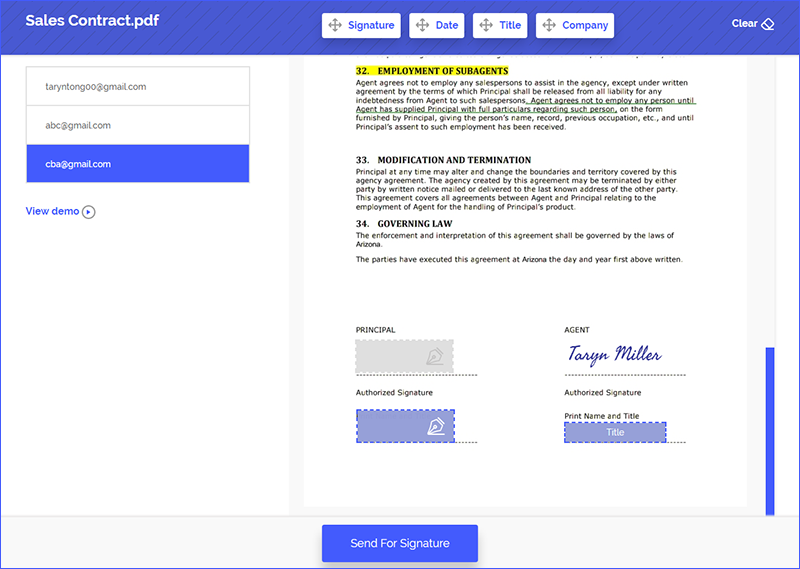In the era of digital world, one of the main questions people ask when they are moving from traditional to paperless office is how to put signature on PDF. It is not complicated science. In fact, the answer is pretty simple. All you need for how to put signature on PDF is a good PDF software. And you will be set for transforming your office and business. And it is a good idea to find a tool that will provide you access to your documents anytime, and from anywhere.
Part 1Ideal Software to Place Signature on PDF

At this point we would like to introduce you to Wondershare SignX, a great application that you can use to put signature on PDF, electronically sign documents, and manage signed documents. The super easy tool can help users sign and get signatures with security, legality and speed.
The clean, and user friendly interface makes it simple for beginners to use it. But the huge amount of features also makes the software great for advanced users. Speaking of features, let's list some of the most important that make it the best tool for how to put signature on PDF.
- Simplified document management allows you to sign and access documents on the go. You can sign documents anytime, and on any device. Thanks to this feature, you can keep signatures moving easily
- The software allows you to create a number of templates that you can store and reuse whenever you need. This way, you can create a template for tax, a template for sales, for non-disclosure agreement and much more. And you can easily adjust any template when you need to
- Monitor all documents in the centralized dashboard. You can see documents pending for approval, signed documents, and only viewed documents
- Speaking of the dashboard, it comes with complete and detailed audit trail including logs for timestamps, IP addresses, and email addresses. And you get real time notifications at all times
- One of the reasons why the software is so good is security. You can secure any document with a two-factor authentication access code. In addition, you can secure sensitive data with redacting
Part 2How to Put Signature on PDF
After introducing SignX, it is only logical that we show you the steps how to put signature on PDF. Here it is:
Step 1: Create Signature
You need to log in to your account. Look for the "Create a signature" button located in the lower left corner. Click the button, and you'll get a new pop-up window. There are three options you can use to create signature. The options include "Draw", "Type", and "Upload". Choose the one you prefer.
Step 2: Upload PDF and Add Recipients
Now that you have a signature, you can send the document for signing. Click "Send New Document", and you'll be taken to a stage where you can upload PDF. Click the "+" button, and then browse to find the document you need for signing.
Step 3: Put Signature on PDF by Yourself
Once you upload the document, you'll be taken to a stage where you need to add recipients for signing. But just below the field for emails, you'll notice a checkbox "I need to sign the document". Check this box, and you'll be asked whether you want to sign first or last. You can put signature field for you later on.
After you check the box "I need to sign the document", and enter emails for recipients, you'll be taken to stage where you can add signature fields. You should click on your own email address and click on "Signature" to drag and drop your own signature to PDF.
Step 4: Put Signature on PDF by Recipients
Then you should click on the recipients' email address, and add signature field for them. You can add signature fields like date, title, company, and name. After all the fields are set, click the "Send for Signature" button.
All the recipients will receive an email from you. All they need to do is click on the "Sign the Document" button. You can monitor the signing process at all times from the centralized dashboard. And you'll receive notifications along the way.
Part 3Tips on Placing Signature on PDF
- Make sure to use handwritten over picture electronic signature. The reason is simple, when most people are getting an email, they expect a little "scribble" on it. Electronic PDF signatures are just like traditional, but applied electronically.
- Look for a PDF software that will allow you to pull your files from multiple sources. For example, look for one that will give options to pull a PDF signature form portable device, but also from your computer.
- You should look for digital signature software that is fit for both individual and business users. The more features the software has, the better.
- Always store your documents and PDF signatures. And it would be great if you can access your documents from the cloud.